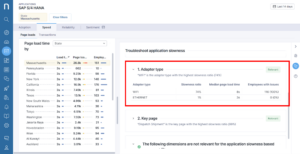How To Improve the Performance of SaaS Applications using Nexthink
In today’s dynamic and rapidly changing environment, organizations deploy most, if not all of their business solutions using SaaS applications. This fast-paced digital transformation makes it critical for organizations to ensure the performance of SaaS applications, so that these applications can meet end user demands and provide the expected experiences.
IT teams must ensure their SaaS applications are functioning well, facilitating productivity rather than inhibiting it.
Check out how we Improve the performance of SaaS Applications using Nexthink.
Data collection is the first step that can help IT teams to characterize the performance of SaaS based applications, providing a way to measure and improve the employee and customer experience. In this article, we’ll explore how Nexthink provides IT teams with the data they need to monitor SaaS application performance and improve issues through an example using SAP S/4 HANA and high page load.
Let’s see how we can improve the performance of SaaS applications using these three Nexthink products:
- Nexthink Experience Central : Monitors and manage the experience of employees.
- Nexthink Real-time Alerting : Monitor and alert enterprise IT of issues in real time.
- Nexthink Application Experience : Monitor and manage the speed, reliability, and adoption of all SaaS applications across all devices.
Nexthink Experience Central
Nexthink Experience Central helps to monitor and manage the experience of employees by leveraging Nexthink’s Digital Experience Score. The Experience Central Dashboard provides insights for internal benchmarking and helps identify areas of improvement.
In the following example, we’ll show you how you could use Nexthink Experience Central to monitor the SaaS application SAP S/4 HANA and identify the reason for poor performance.
Step 1: Navigate to Experience Central on the Infinity platform and filter for employees with average experience and employees with frustrating experience to identify the performance issue of SaaS application SAP H/4 HANA
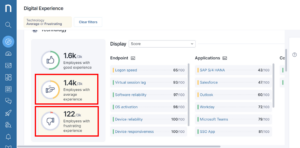
Step 2: In the Applications section, hover over the SAP S/4 HANA application to understand the performance.
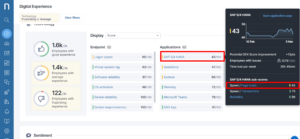
When you hover over the application, a dialog appears, showing you the score for business-critical application “SAP S/4 HANA.” Here, we can see that the current score is poor for employees with frustrating digital experience. In the same view, we can see that the reason for this poor performance is high page loads.
Let us now See and Diagnose the same using Nexthink Real-time Alerting
Nexthink Real-Time Alerting
Nexthink Real-Time Alerting helps IT teams proactively see and diagnose application performance issues. Let’s see if an alert is triggered for the performance issue of the SAP S/4 HANA application.
Step 1: Navigate to the Alerts and Diagnostics tab and click on Alerts Overview.
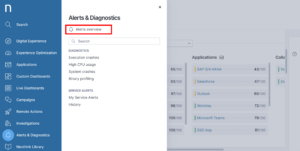
Here, we can quickly see that there is a critical alert for the SaaS application SAP S/4 HANA due to slow transaction duration.
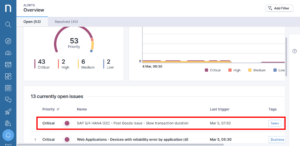
Step 2: You can click on the application and Investigate More.
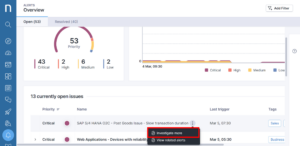
Now that we have identified a cause of this poor performance issue, we will use Nexthink Application Experience to fully diagnose the root cause, and identify a fix.
Nexthink Application Experience
The Applications overview page delivers visibility into employee experience with web and desktop applications. Combined with the rest of the Nexthink web interface, it helps you troubleshoot and remediate issues for business-critical applications.
Here, we will be using the Applications overview page to see and diagnose the SaaS application SAP S/4 HANA and help identify the fix for the performance issue.
Let’s see how we can improve performance of SaaS Applications using Nexthink.
Step 1: Navigate to the Applications tab and click on Applications overview.
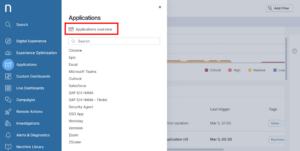
Step 2: Here, select the SAP S/4 HANA SaaS application to diagnose the performance issue.
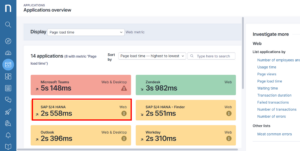
Step 3: Click on the Troubleshoot application slowness flyout on the Page loads View.
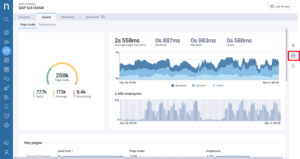
This shows the geolocations of all impacted devices. In this view, we can easily see that Massachusetts is the geolocation with the highest slowness ratio (65%).”
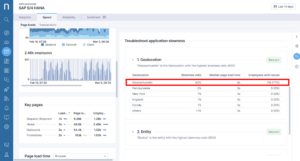
Step 4: Scroll down to the Page load time by and select State as a filter.
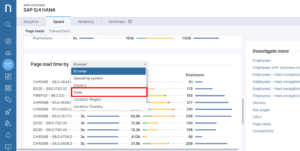
Step 5: Select Massachusetts as the State.
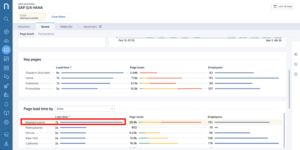
Here, in the right panel of the Troubleshooting application slowness under the Adapter type you can see the notification “WIFI is the adapter type with the highest slowness ratio (74%)”
Step 6: Click on the Investigate More flyout and select Devices, this displays all the devices in Massachusetts
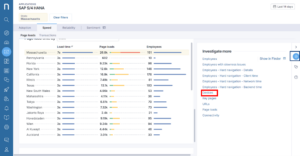
Step 7: Click on any of the displayed devices, to further drill down on the Device View. The Device View gives you the ability to drill down into the specific root cause of the issue on the selected device.
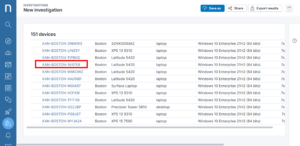
Step 8: Here, you can clearly infer from the Device View that whenever there is a WIFI issue there is a corresponding performance issue with the SaaS application.
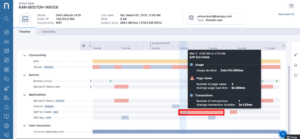
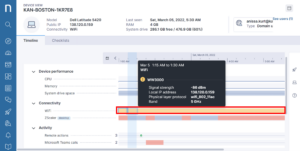
The Nexthink Experience Central helps us monitor the SaaS application, the Nexthink Real-time alerting, and Nexthink Application Experience View helps to diagnose the performance issue.
In this case, the poor experience is due to high page load time in SAP S/4 HANA application, caused by devices connected over WIFI. All that is left is to identify and deploy a fix. With WIFI, this can be tricky, as it requires user action. However, Nexthink offers our Employee Engagement functionality, which allows IT teams to quickly and easily communicate with end users with simple pop ups. These campaigns regularly recieve vastly higher response rates than traditional methods of communication like email.
In this example, the IT team has decided to ask the end users to connect to their internet using wired ethernet. This information can be shared by launching a Nexthink Campaign to all the affected users.
This is the manual campaign that gets triggered for all the users.
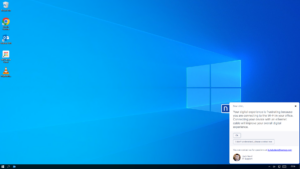
Voila! We were able to see and diagnose the issue with Nexthink Real-Time Alerting and Nexthink Application Experience View, then use a Nexthink Employee Engagement Campaign to fix the issue.
This article is the first in a series of articles focused on how Nexthink helps enterprises monitor the performance of their SaaS applications.
To know more about tracking adoption, refer to How to Track Adoption of SaaS Application using Nexthink
Related posts:
- Uncover How Your Employees Experience Their SaaS Applications in Real-Time
- How To Improve Poor Call Quality on MS Teams Across the Enterprise with Nexthink
- How Nexthink Provides Complete Visibility into Your Digital Workplace