Trouble with Google Chrome and macOS: When Google Helper isn’t Helping
How a US-based consumer goods company reduced ticket count related to performance issues on macOS devices using Chrome as part of their digital collaboration platform.
Thanks to digital collaboration tools, the world continues to evolve and accept new hybrid working styles. Today, reliance on these instant messaging, video calls, and conferencing tools has turned collaboration solutions into the lifeblood of modern business productivity and collaboration.
The Downside of Digital Collaboration Tools
The problem is that employees are helpless when their collaboration tools fail. Their productivity grinds to a halt until IT can fix the issue. What’s more, collaboration tool failure doesn’t just affect the application or device owner – it negatively impacts every collaborator connected with them. Ultimately, impacting business outlook.
{Got collaboration tool woes? Get our Top 5 Tips for Eliminating Collaboration Tool Issues}
Collaborating on Google Workspace
Every organization uses its own collaboration tool portfolio, with different sets of applications for different use cases. For most, Office 365 comes to mind, but there are other solutions out there, notably Google Workspace.
And that was the case for this US-based consumer goods company that had implemented a fully flexible and hybrid working style for its employees. Employees relied on Google Workspace as their primary means of collaboration, with Google Chrome as their gateway to all their productivity applications and Google Meet as the go-to video call solution.
Getting to the Source of a Ticket Spike
The problem started the same way most IT problems start: a sharp increase in tickets related to Google Workspace. More specifically, this consumer goods company noticed they were receiving more complaints from macOS users about overheating application crashes and, more importantly, poor Google Meet performance. These issues were seriously impacting employees’ ability to successfully collaborate remotely.
As similar tickets rolled in, the IT team made this a number one priority.
To investigate the cause of the issue, IT first opened their Google Workspace performance monitoring dashboard within Nexthink. This dashboard gave them an instant, birds eye view. Of the problem. Within moments, they identified a key source of the issue: macOS devices using Chrome applications were experiencing abnormally high CPU—some as much as 300%—with high memory usage to boot.
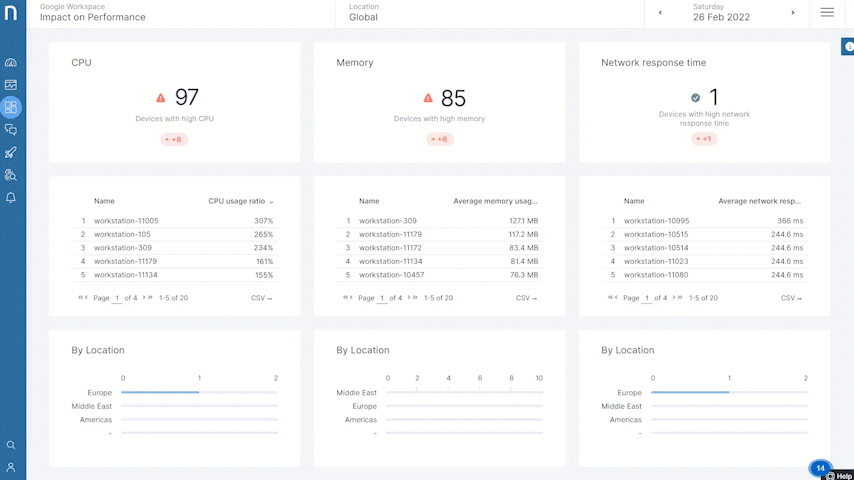
To better understand the root of the issues, IT drilled down into a single device’s timeline. Again, the problem was abundantly clear: Nexthink was warning them of abnormally high CPU and memory for this device.
But they needed deeper insights. They now had an idea of the source, but what was the true root of the issue? Nexthink provided a detailed view of the applications running, including Google Chrome, Meet, and a third potential culprit: Google Helper.
Contrary to its name, Google Helper was, in fact, not helping at all. This application was eating the device’s CPU, resulting in poor device and application performance, and driving the poor collaboration experience that prompted employees to submit tickets.
A bit of research showed that, indeed, Google Helper has a known issue that appears with a specific version of Google Chrome.
Looking at their Nexthink dashboard, they accessed a Timeline view of all application installs within employee devices. This timeline view allowed them to pinpoint the moment they installed the new Chrome binary—and they could clearly see that it corresponded to the moment the device’s CPU started going through the roof.
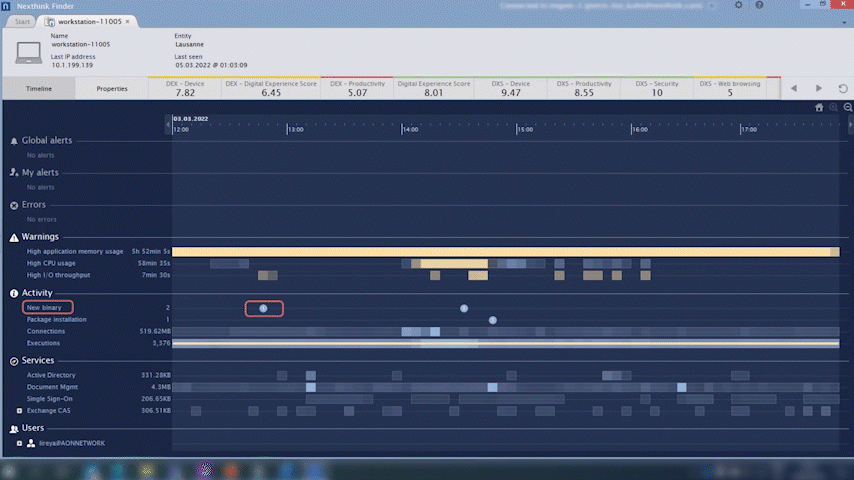
Resolution with Minimal Disruption
Now that they had identified the root of the problem, they could investigate every other device with the same binary to see if other users were experiencing this issue or were at risk of running into it. They could have pushed out a remote action, instituting the fix immediately. But, IT didn’t want to disrupt the flow of their employees any more than they needed to.
Instead of pushing out a disruptive remote fix to all identified employees experiencing the issue, IT instead sent out a quick Nexthink Engage campaign. This popup campaign unobtrusively informed employees of the issue and the coming fix. The campaign let employees choose between fixing the issue in the moment, or waiting 10 minutes, giving them time to finish what they were working on before the Chrome restart. IT fixed the issues, and employees avoided unnecessary disruption.
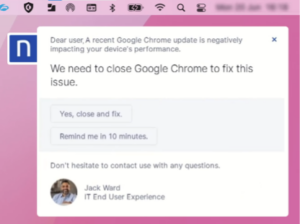
Using the Nexthink platform, the IT team proactively identified a complex issue with their main digital collaboration solution, automated the remediation across many devices and prevented future tickets from coming in about this issue. As a result, the impacted employees’ productivity was restored along with every other collaborator who tried to connect with them.
Watch the full Nexthink Google Workspace Troubleshooting Demo in this 3-minute video:
Related posts:
- Uncover How Your Employees Experience Their SaaS Applications in Real-Time
- How IT Can Enable Smooth Digital Collaboration | Engagement and Automation
- 3 Steps to Optimize Collaboration Solutions and Drive Adoption Today
- How to Keep Your Digital Devices Current | Engagement & Automation