Taking the Work Out of Workflows with Nexthink Flow’s Low Code Visual Designer
How automated are your automations? You (or your expert engineers) are probably spending hours on complicated PowerShell coding – writing, testing, reviewing, signing, and updating. What if there were a better way to coordinate your automations with workflows? Orchestrate multi-layer automated detection, communication, integration, and action. Build workflows that are easy to use, intuitive to build, and visual enough that you can easily communicate your workflows to your team, leadership, and C-level stakeholders.
Nexthink Flow’s intuitive low code visual designer does just that. Forget about thousands of lines of painful PowerShell coding, now powerful orchestration is accessible to far more members of your team. With Flow’s drag and drop functionality and intuitive interface, automation can start accelerating EUC innovation and stop blocking it.
Sounds too good to be true? See for yourself in this quick, 90-second demo of Nexthink Flow:
How It Works: A Thinklet for Every Step
To understand Nexthink Flow’s workflow builder, you need to understand Thinklets. A Thinklet is a building block of a workflow. To build a workflow, you simply drag and drop a Thinklet for each step in the process. Then, in the accesible side panel, you can configure the Thinklet for whatever function you need: issue detection, action, communication, or integration.
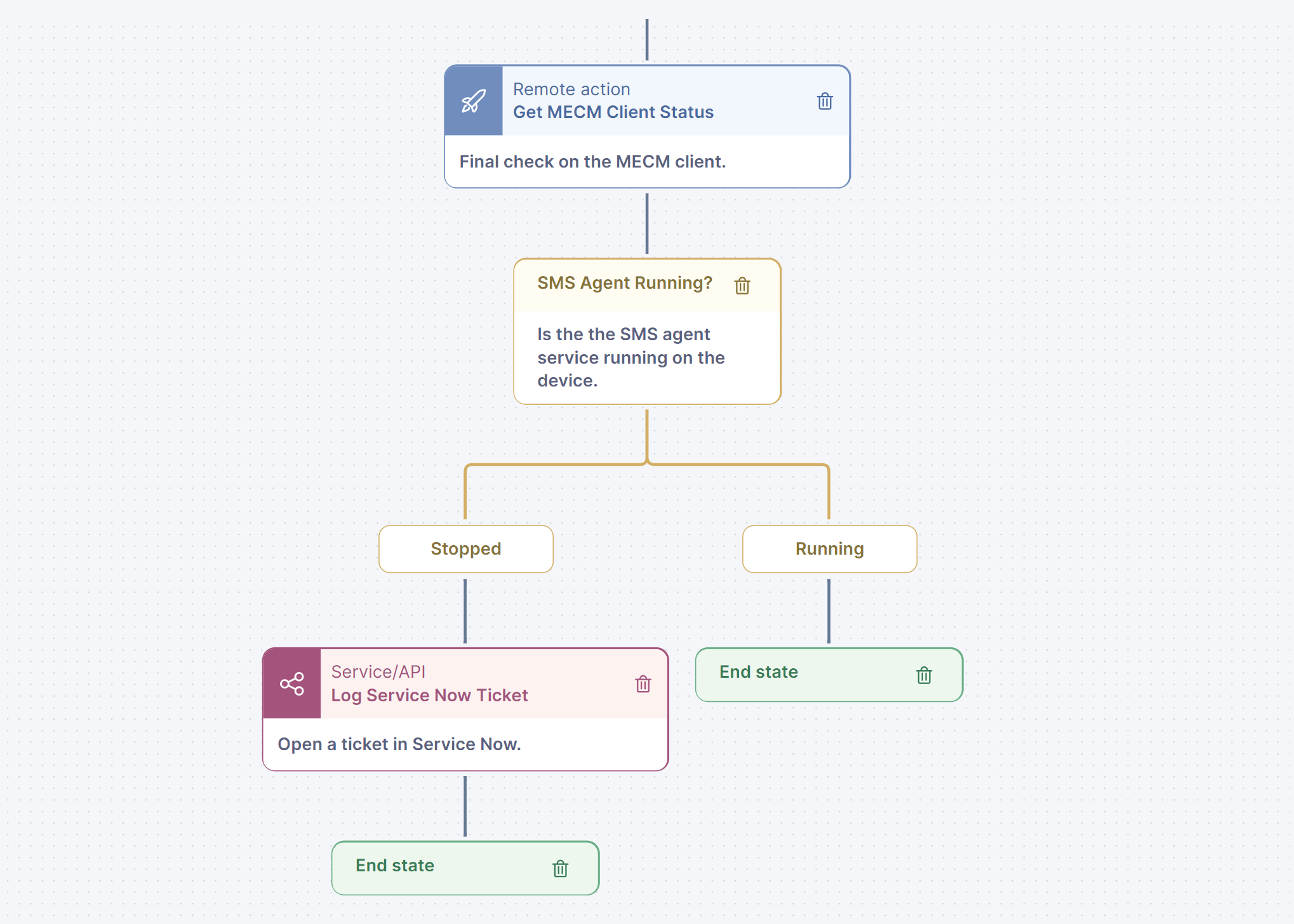
There are different types of Thinklets for different functions. These include:
1. Condition Thinklets
A Condition Thinklet can be used to automate many of the steps in your processes that would normally require manual intervention. These can be “identifying devices without a restart in the last 7 days” or “identify if device is a Dell device.”
You can also use condition Thinklets to build time delays into your workflows. Say, for example, that you need the workflow to wait 24 hours before retesting a device or application. You simply customize a condition to delay for 24 hours and drag and drop that step into your workflow.
Condition Thinklets are incredibly flexible, with ample configuration options to allow for a huge variety of functionality.
2. Campaign Thinklets
Easily include Nexthink Employee Engagement Campaigns in your workflows with Campaign Thinklets. You can use these Thinklets to incorporate existing campaigns into your workflows. Ask employees to reboot, let them know about changes to their device, or any other campaign you have set up in Nexthink. Then build branch logic to act off of each possible employee response.
For example, send a campaign to ask employees to reboot their device. If an employee selects to postpone, you can use a condition Thinklet to pause the workflow. But if an employee says yes to the reboot, you can progress the workflow.
3. Remote Action Thinklets
Remote action Thinklets allow you to build all the remote actions in your Nexthink instance into your workflows. You can use the side panel to customize the remote action for the given workflow. Then use conditions to verify that the remote action was successful, or take measures to remedy any issues that arise.
4. API / Integration Thinklets
Nexthink Flow integrates securely with much of the rest of your IT environment, with data and actions flowing in both directions. API Thinklets allow you to send and receive data or actions through these integrations as part of your workflows. For example, if your workflow fails to solve the issue after running through all common troubleshooting steps, you can use an Integration Thinklet to have Nexthink Flow open a ticket with your service desk for manual intervention.
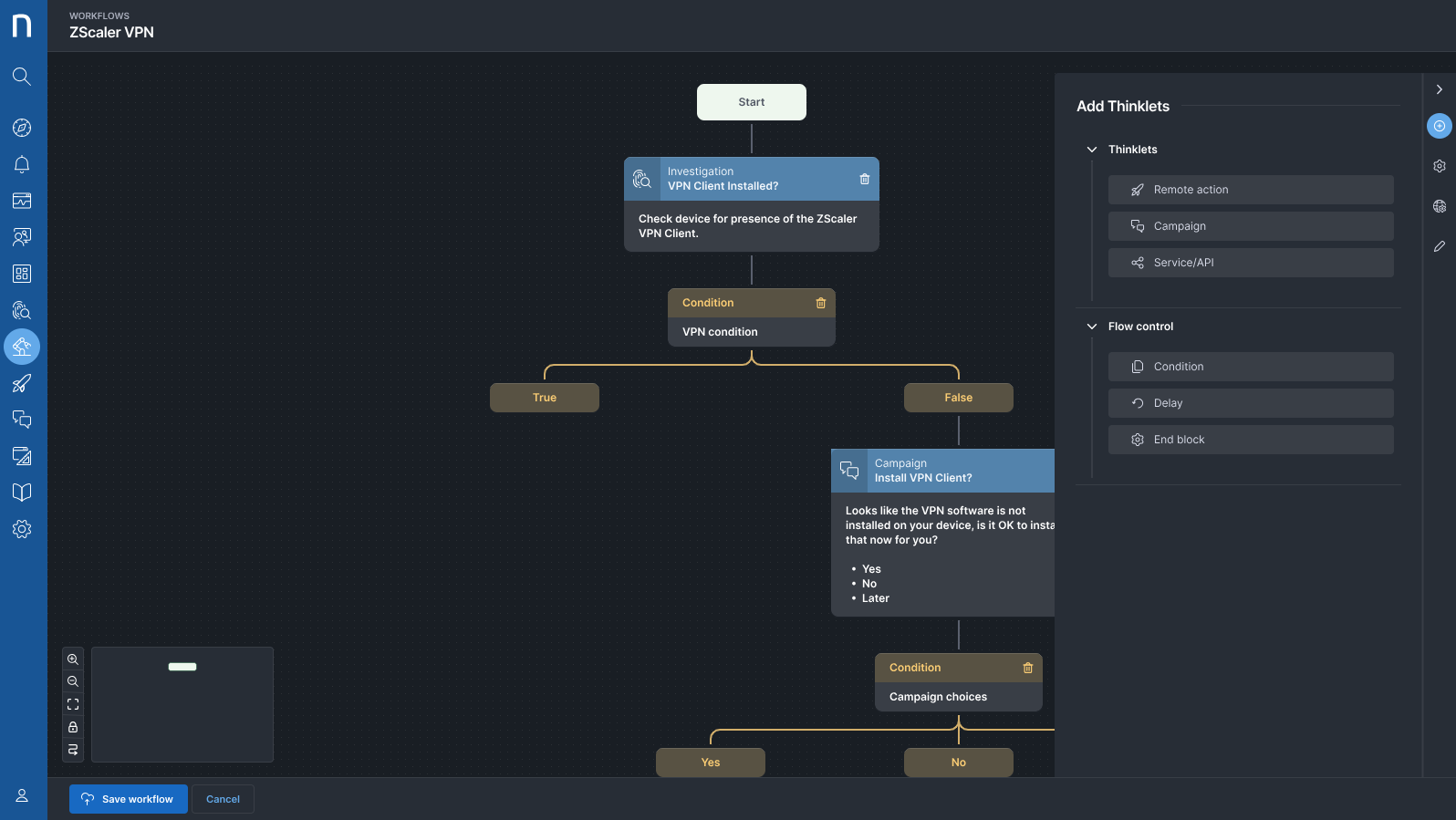
Build, Test, Iterate with Ease
Building an automated workflow in Nexthink Flow is as easy as dragging and dropping each type of Thinklet into the process you want Flow to follow. Once you’ve built out your entire process, test it out. If you find you’ve missed a step or need to make changes – it’s easy to see where you need to make changes and drag, drop, or click to edit the Thinklet that needs to change.
With the visual designer, you don’t need to parse through miles of PowerShell code to update automations, you can easily see what needs to be changed, and make the change in minutes. To learn more, visit www.nexthink.com/flow.