How To Perform A Usage Based Intelligent Hardware Refresh With Nexthink
Today’s evolving technology makes it imperative for you to refresh or update organization’s hardware and software. This will decrease downtime, prevent crashes while increasing employee productivity.
Nexthink combines employee usage, sentiment and performance data to help you make informed hardware refresh decisions that fit the needs of your employees and the business overall.
Let's see how Nexthink performs a usage based intelligent hardware refresh.
Step 1: Click on Live Dashboards and navigate to the Hardware asset management section.

Step 2 : Here, click on the drop-down for Hardware asset management to access the Extend Hardware Refresh Cycles: Dell and Lenovo live dashboard.
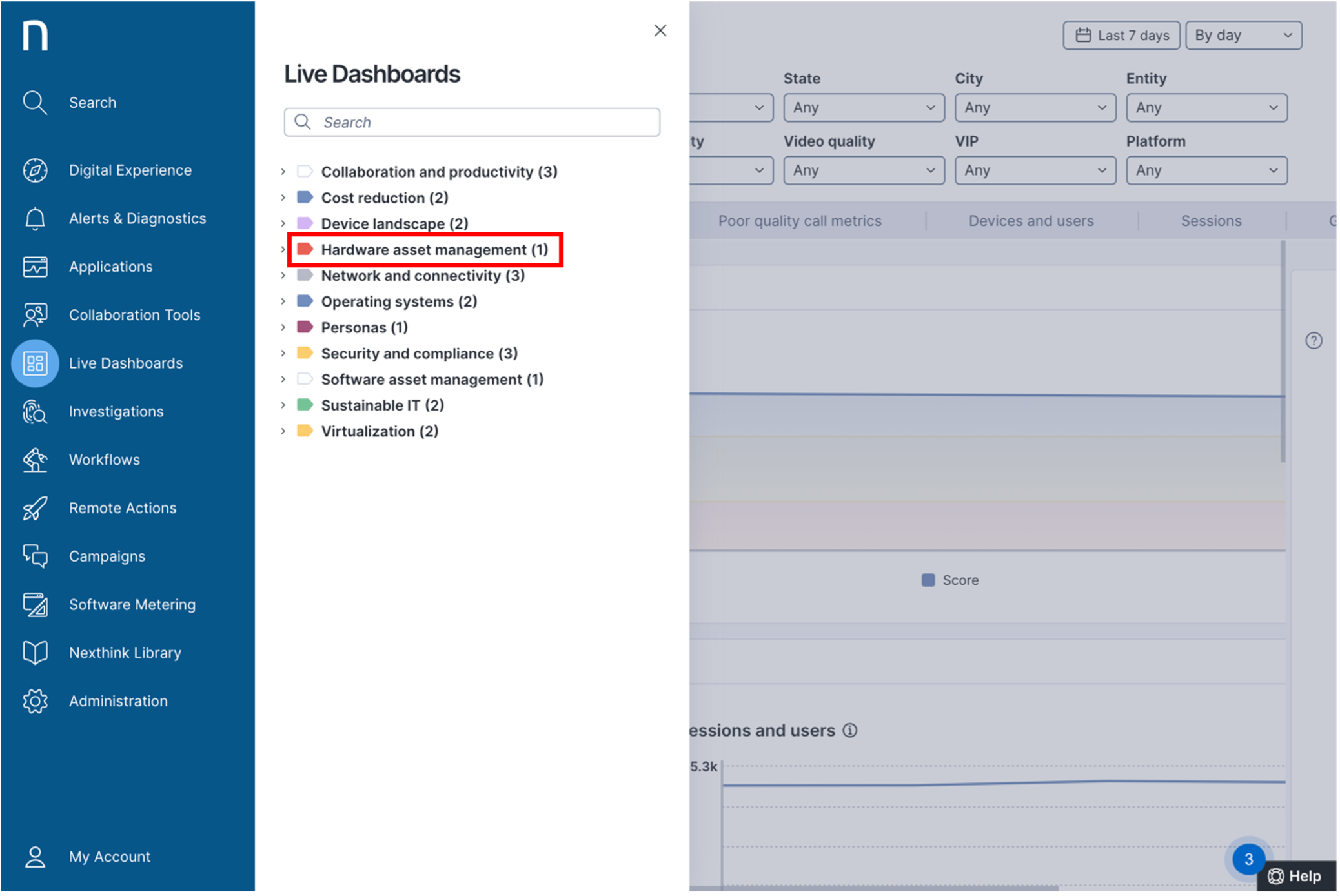
Step 3: Now, click on the Extend Hardware Refresh Cycles : Dell and Lenovo.
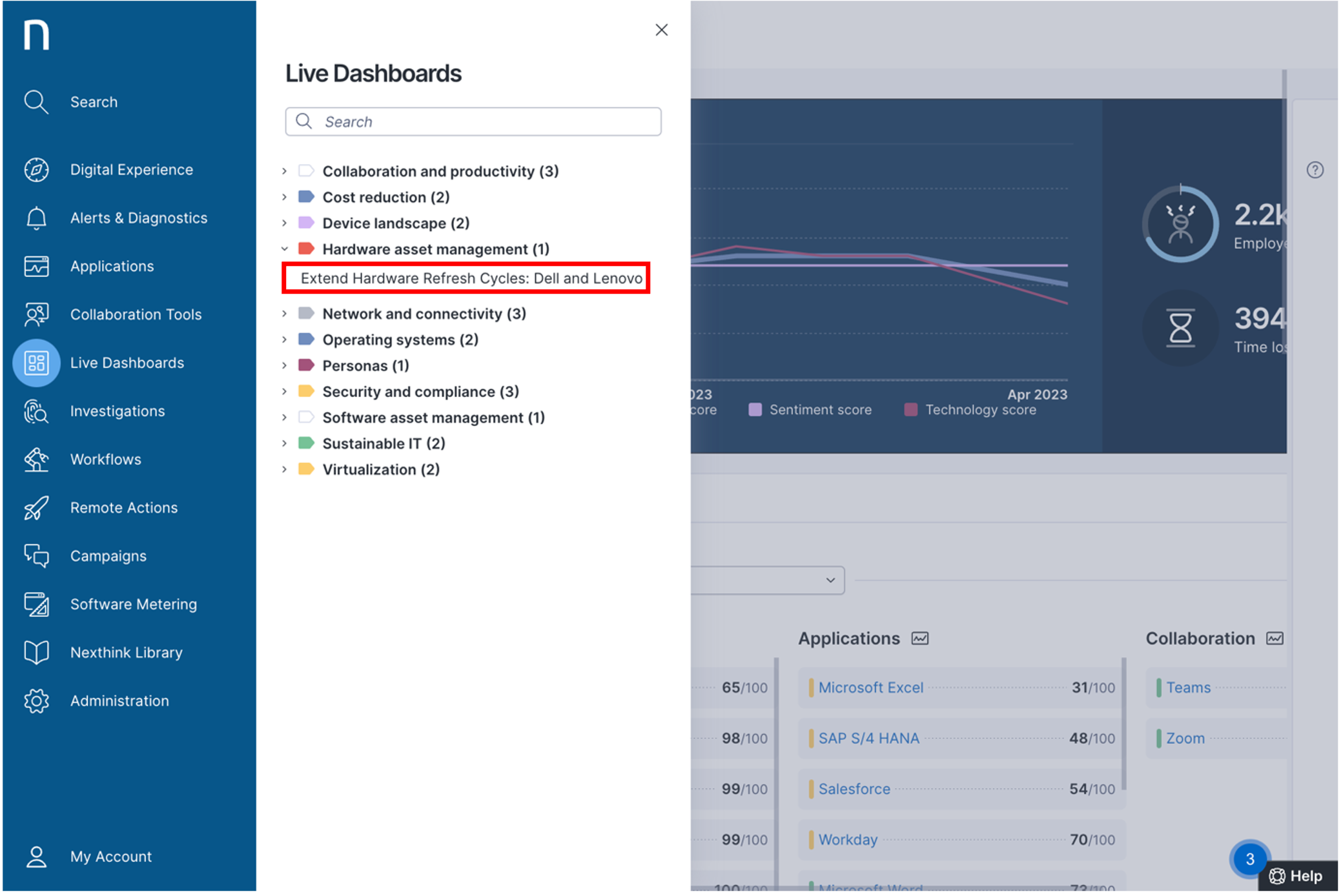
Step 4 : This live dashboard, like all Nexthink dashboards, is easy to use with a range of filters to analyze data granulally. This dashboard is out of the box and can be configured as needed. In this view, you can see different categories of devices for which replacement, retention or upgrade is recommended.
You can also see the financial expenses or savings associated with each recommendation category.
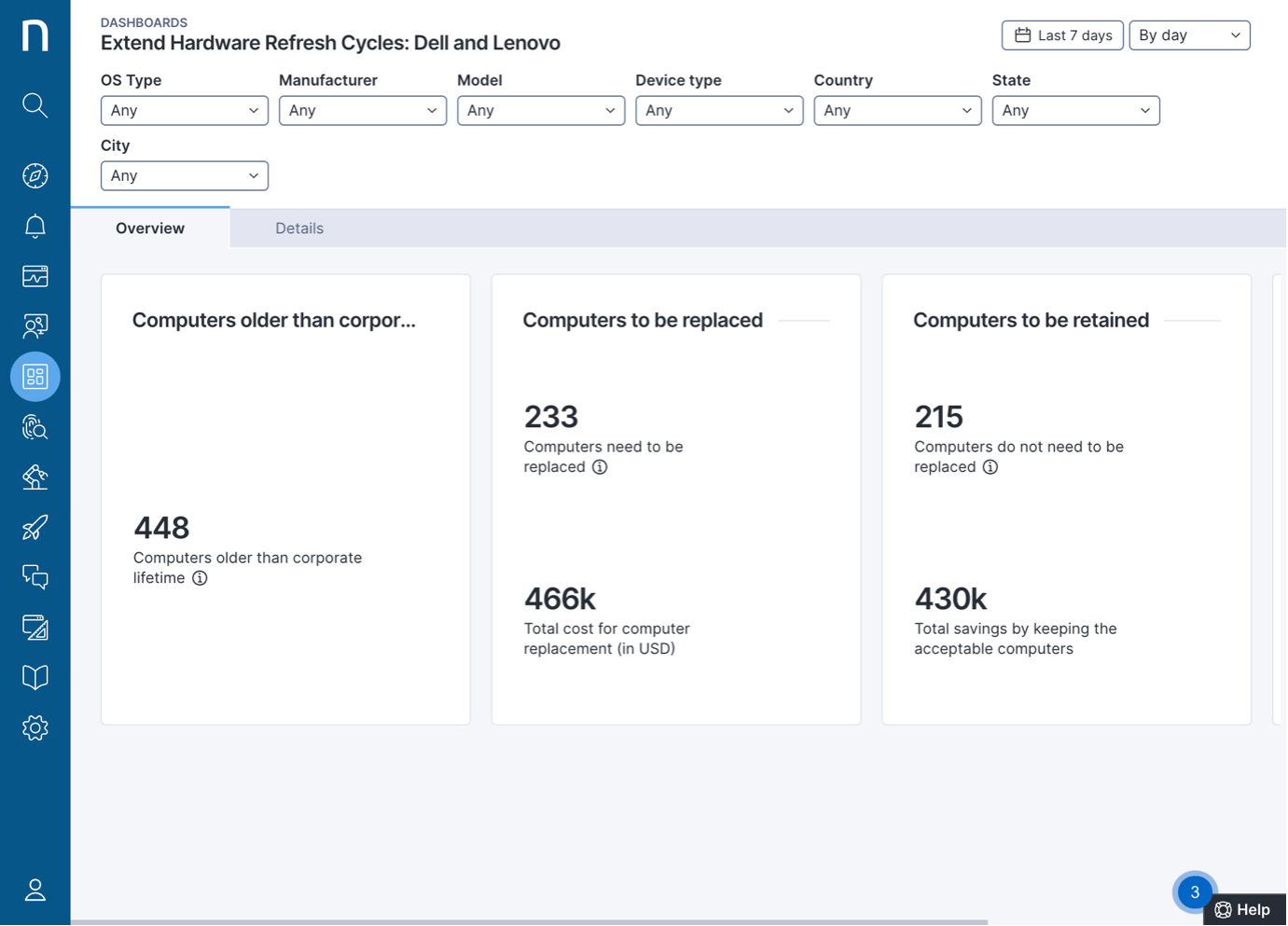
Step 5: Click on the Details tab to get clarity on how to extend hardware refresh cycles for all the devices.
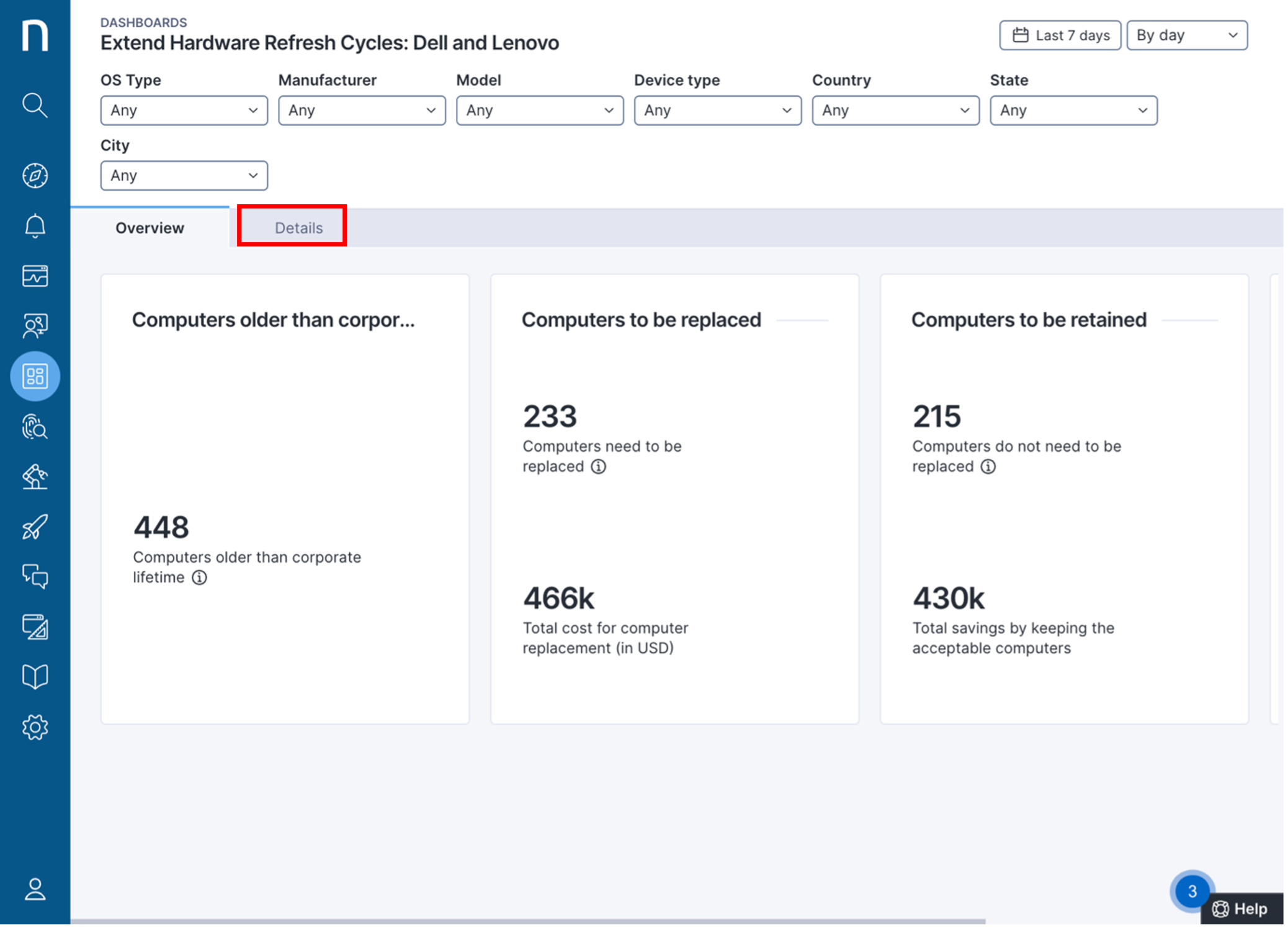
Step 6 : Click on the Country drop- down to select the country.
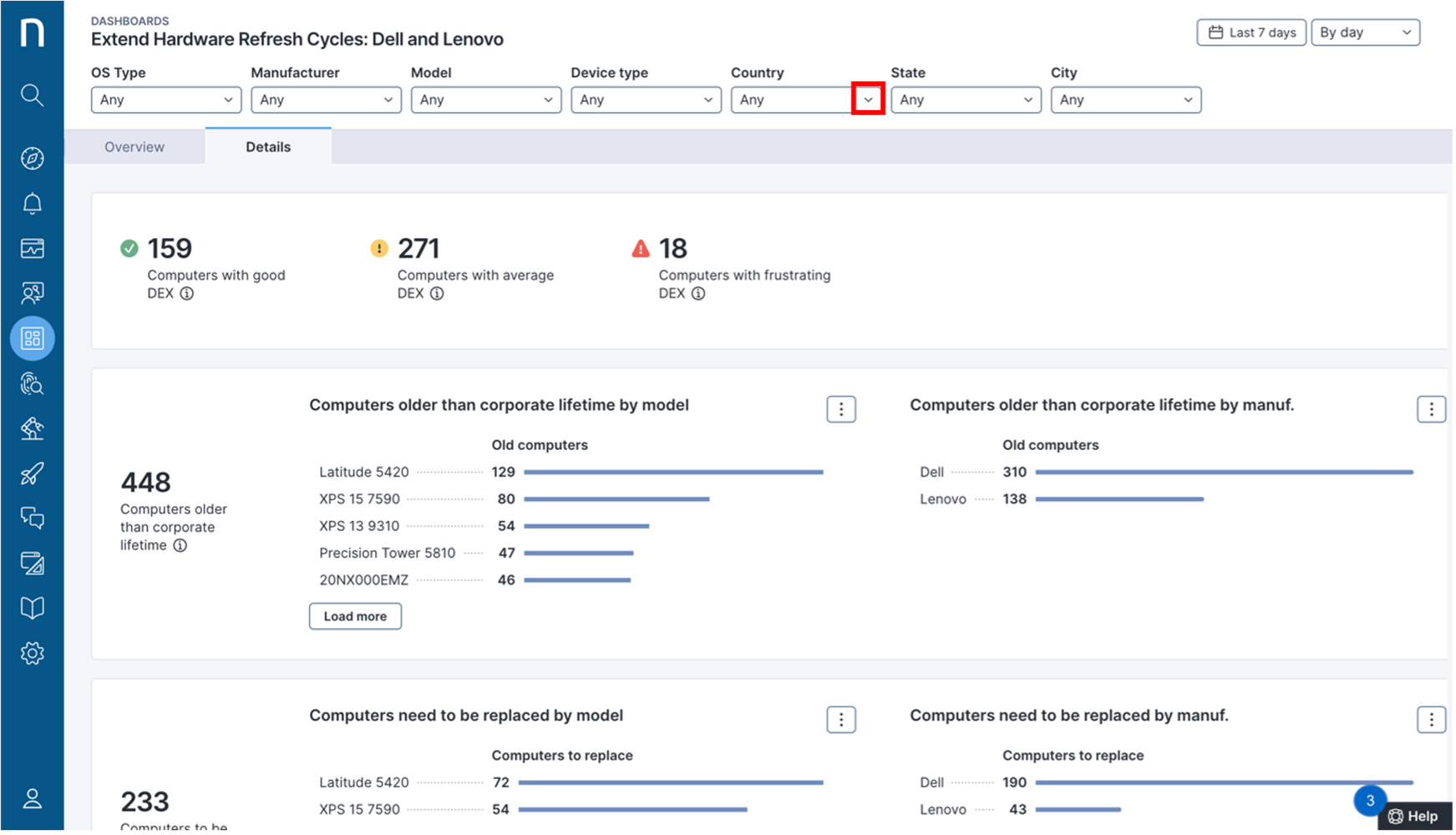
Step 7: Select United States, you are looking at devices in this region.
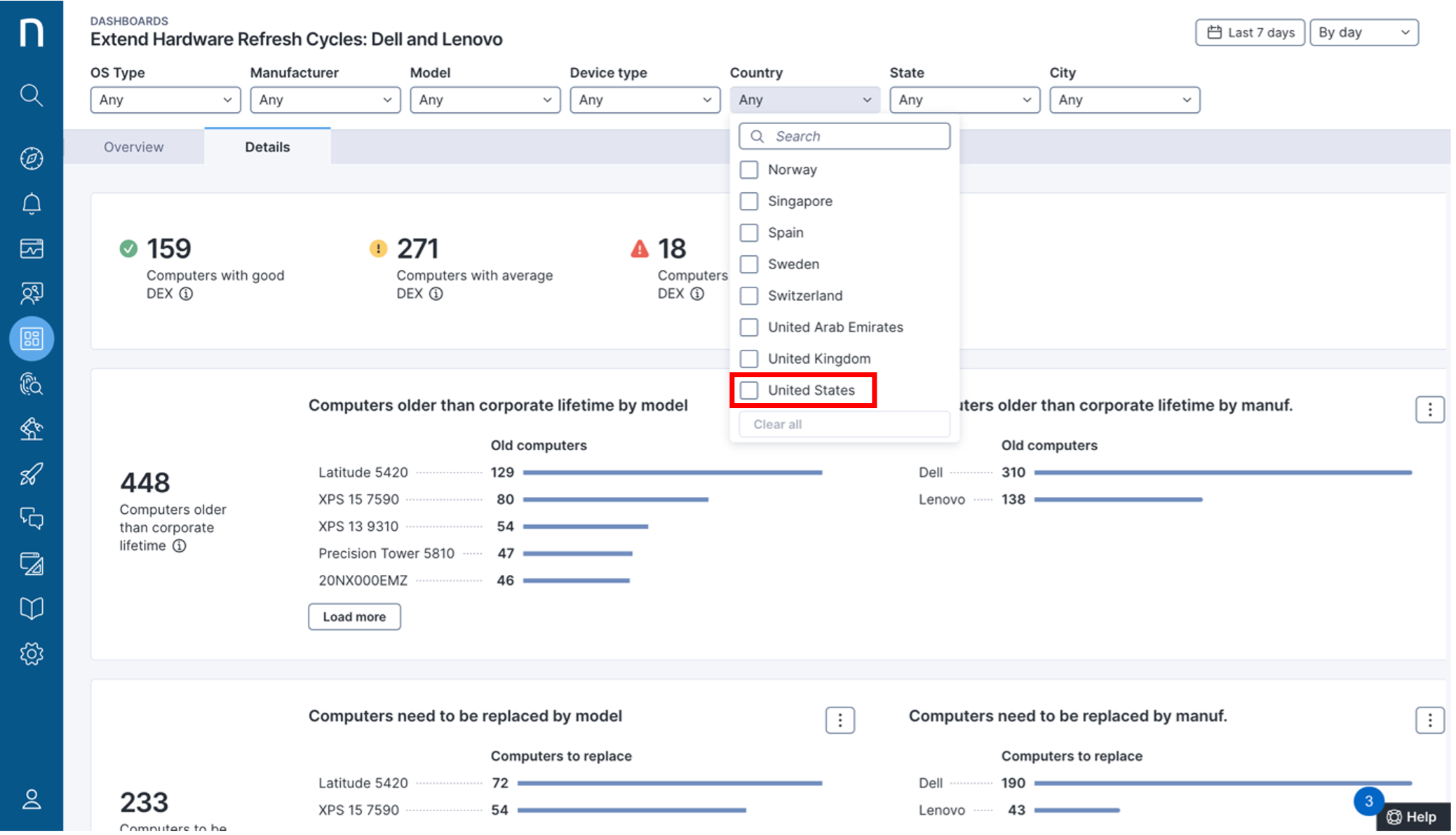
Step 8: Let's have a look at all devices in the United States where a RAM upgrade is recommended.
Click on the ellipses next to the devices for Computers for RAM upgrade by model.
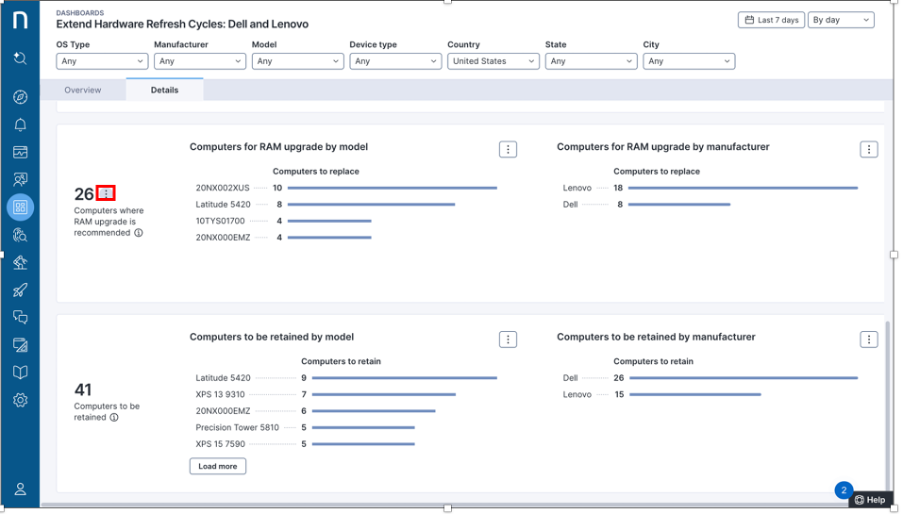
Step 9: Click on Drill down to view the devices.
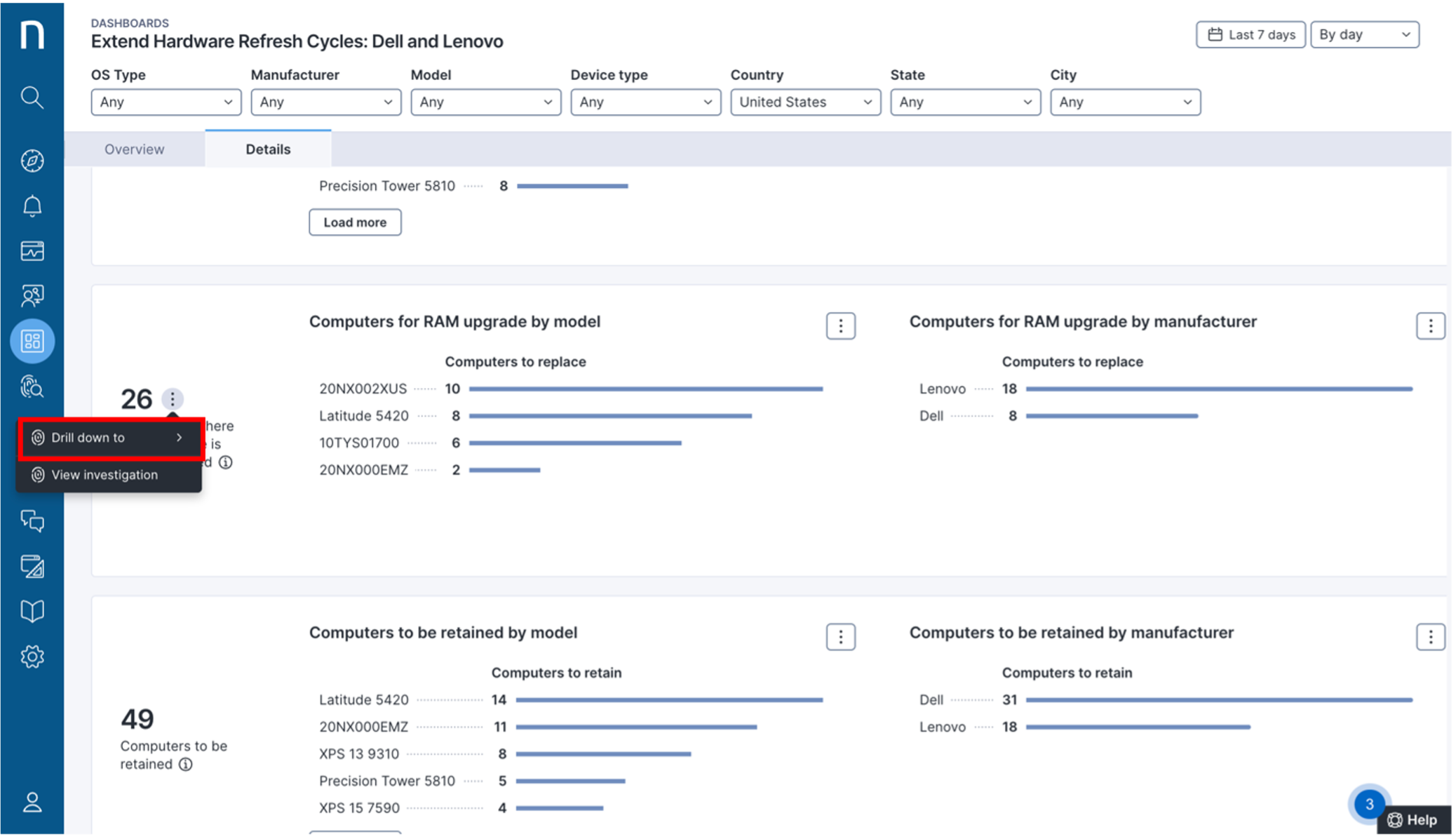
Step 10: Click on Devices, this will give you the information on all the users who need a RAM upgrade.
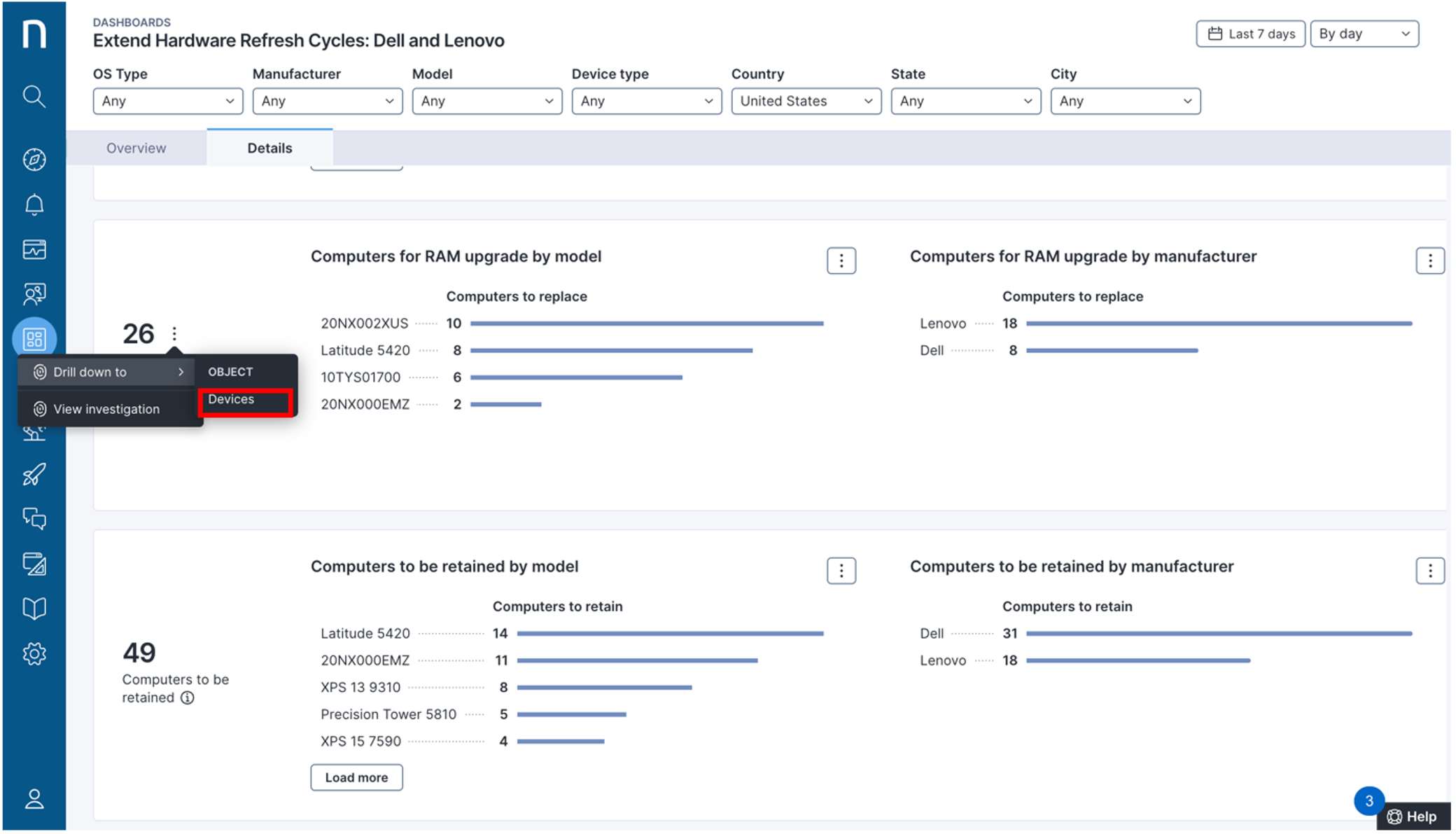
You can drill down into more information about these devices, like users that could be targeted with a campaign.
From here, you can send a campaign for Hardware Refresh - Upgrade RAM to all the users.
Now, let's understand how to run an investigation to shortlist the users of these devices for RAM upgrade.
Step 11 :Select all the results to run an investigation to identify the users of these devices and click on Execute action.
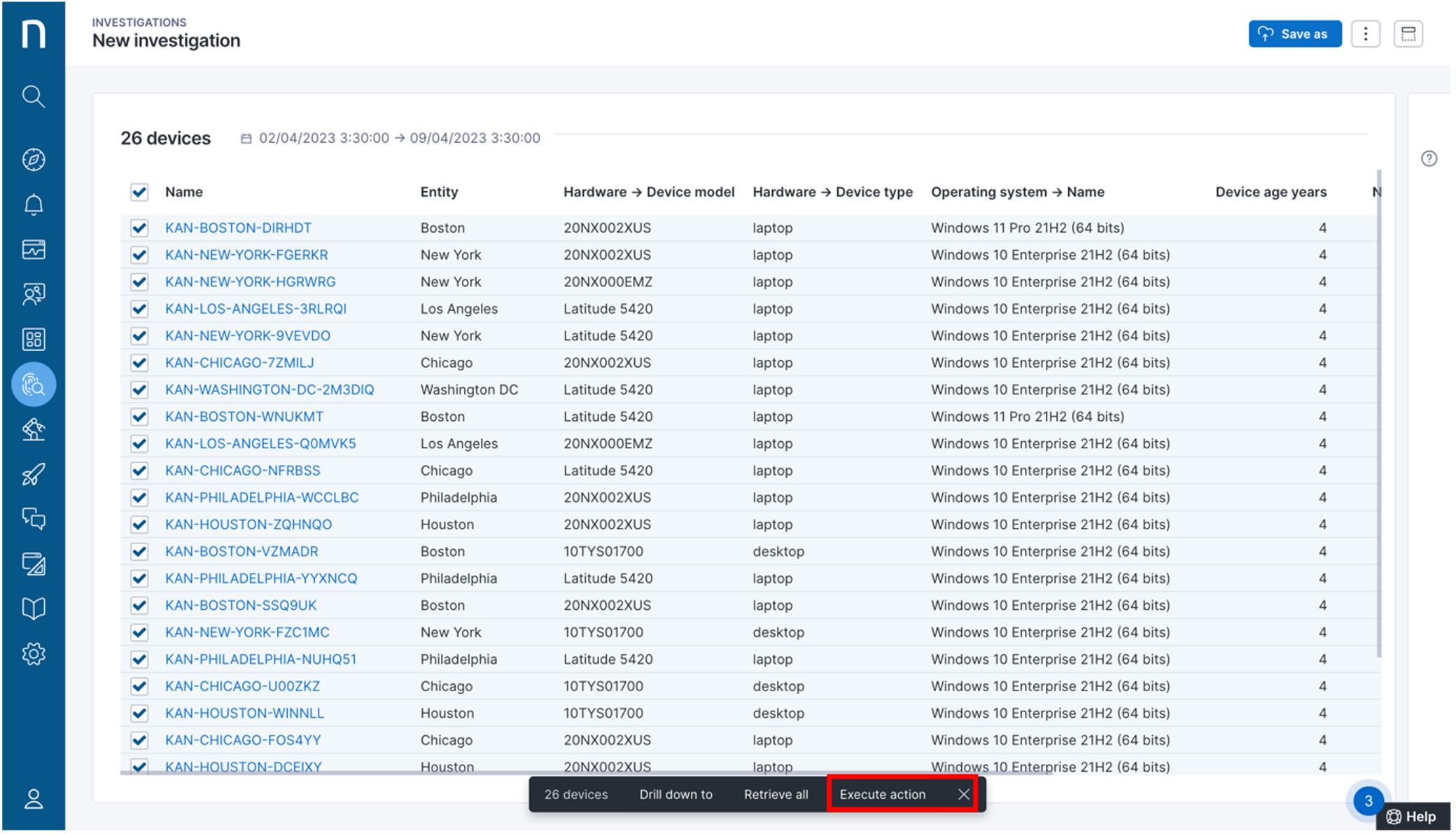
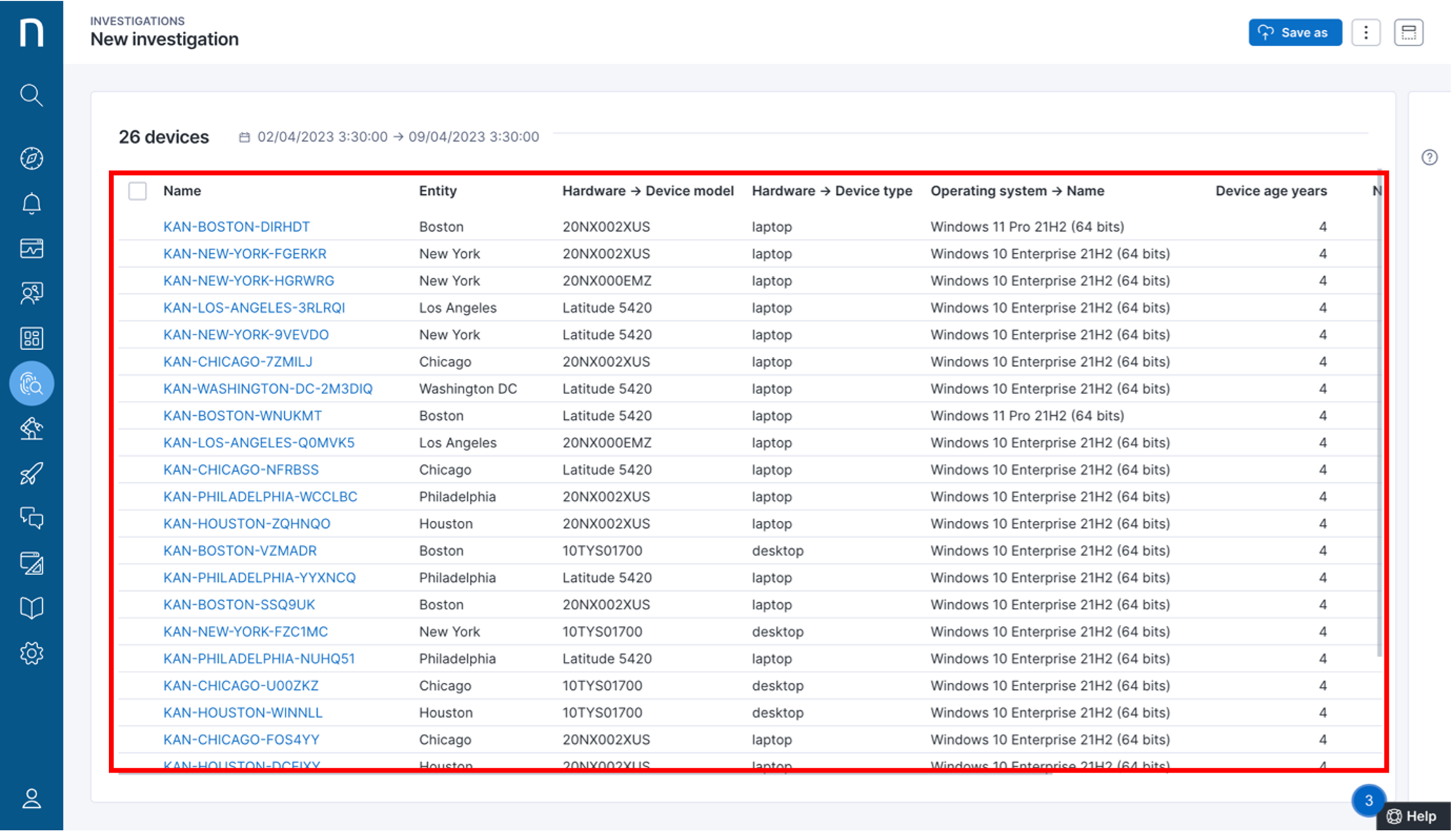
Step 12: Click on Users to display the device users.
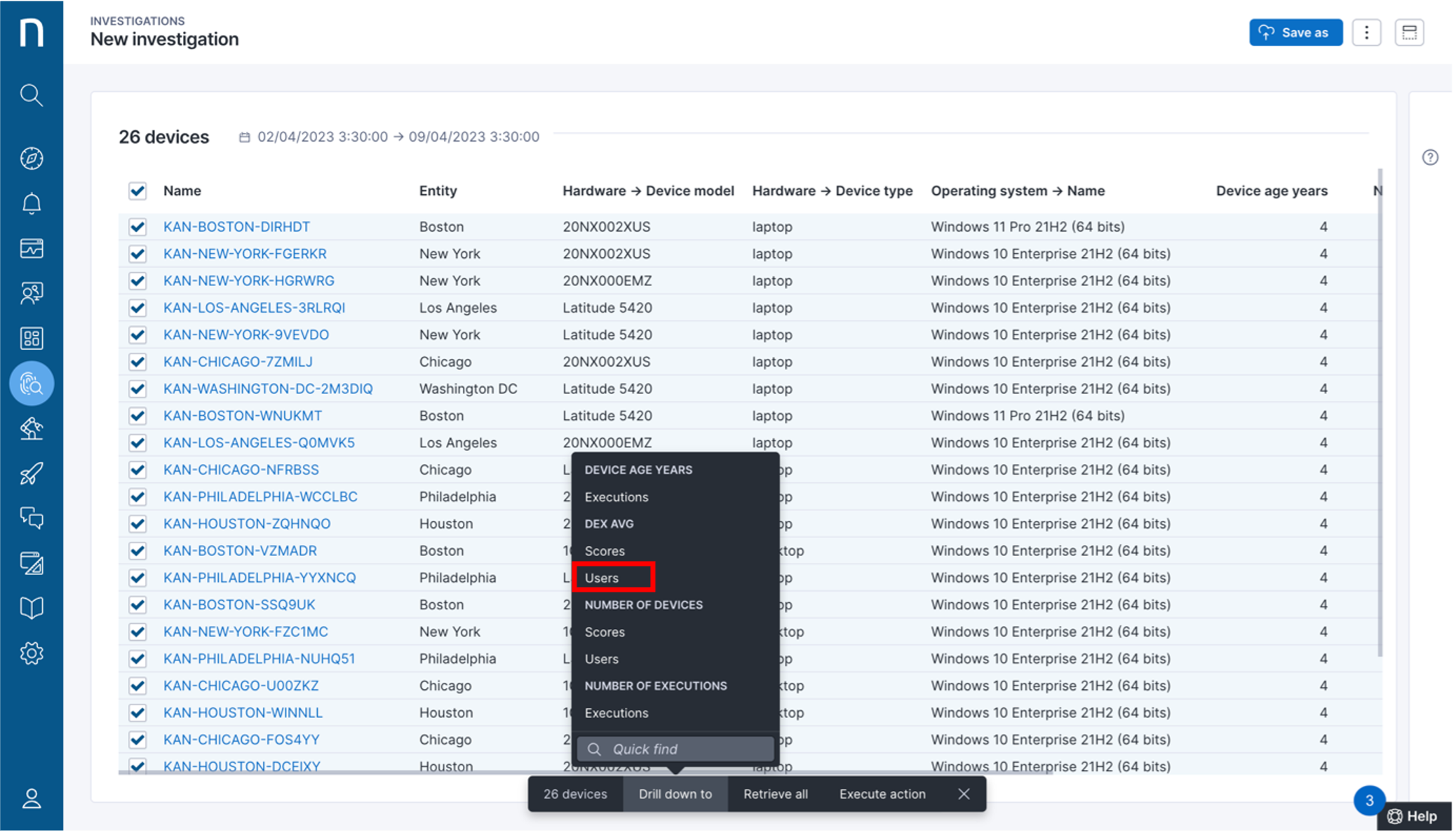
Step 13 : You can target these users with a campaign directly from this interface to quickly notify them of a RAM upgrade.
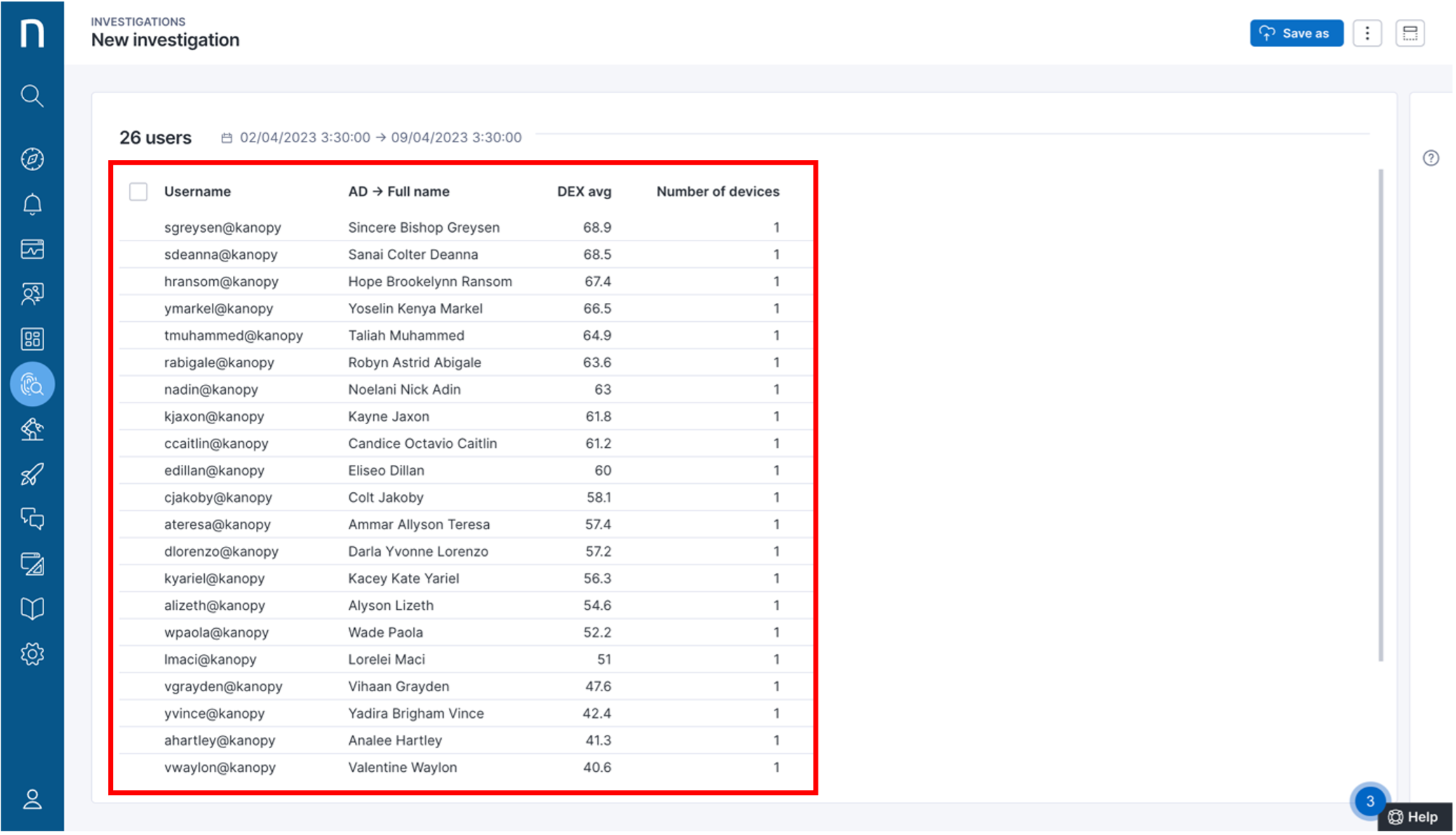
Step 14: Select all the users and click on Launch campaigns.
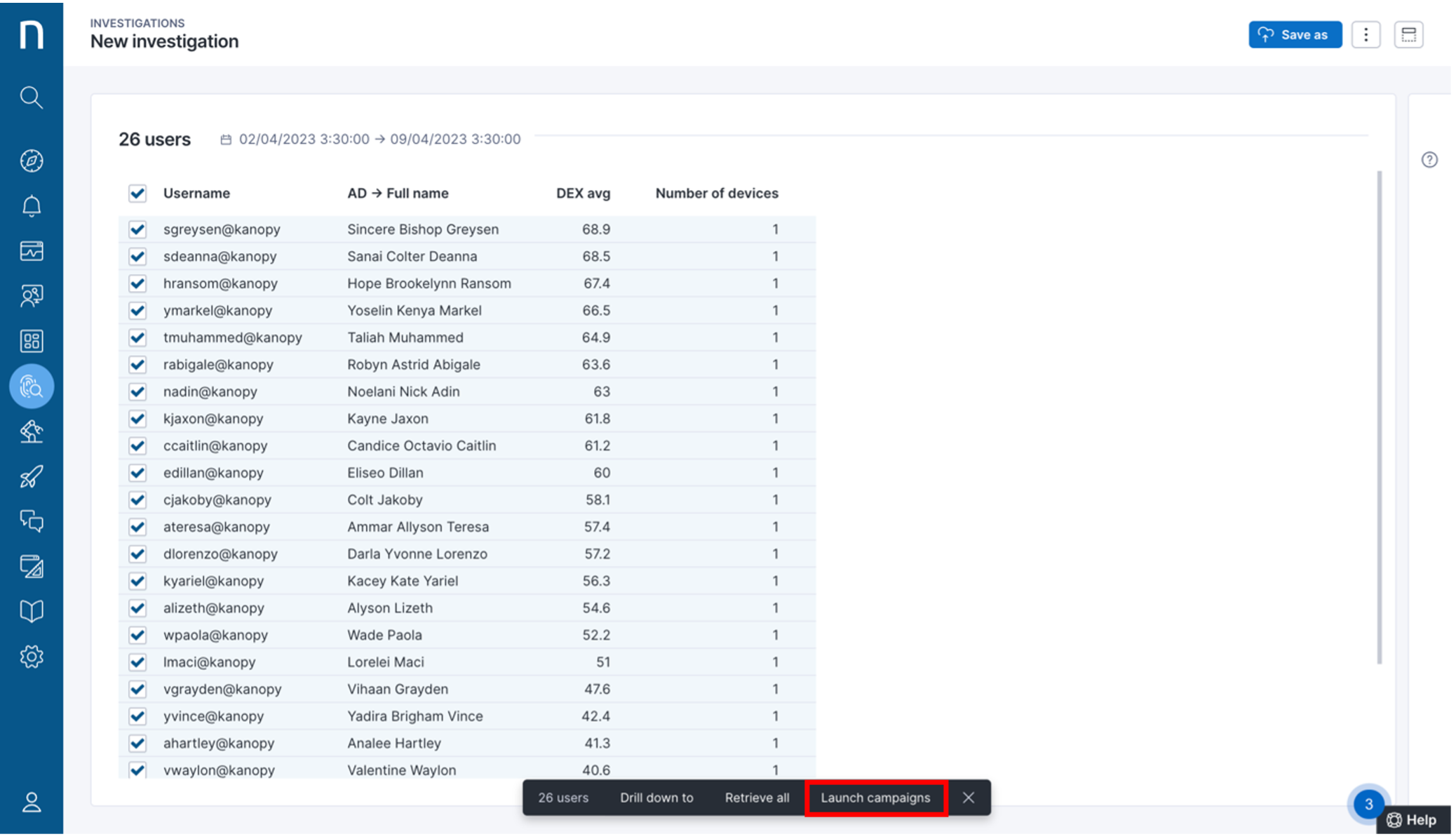
Step 15: In the Campaigns pop-up screen, select Hardware Refresh - Upgrade RAM campaign.
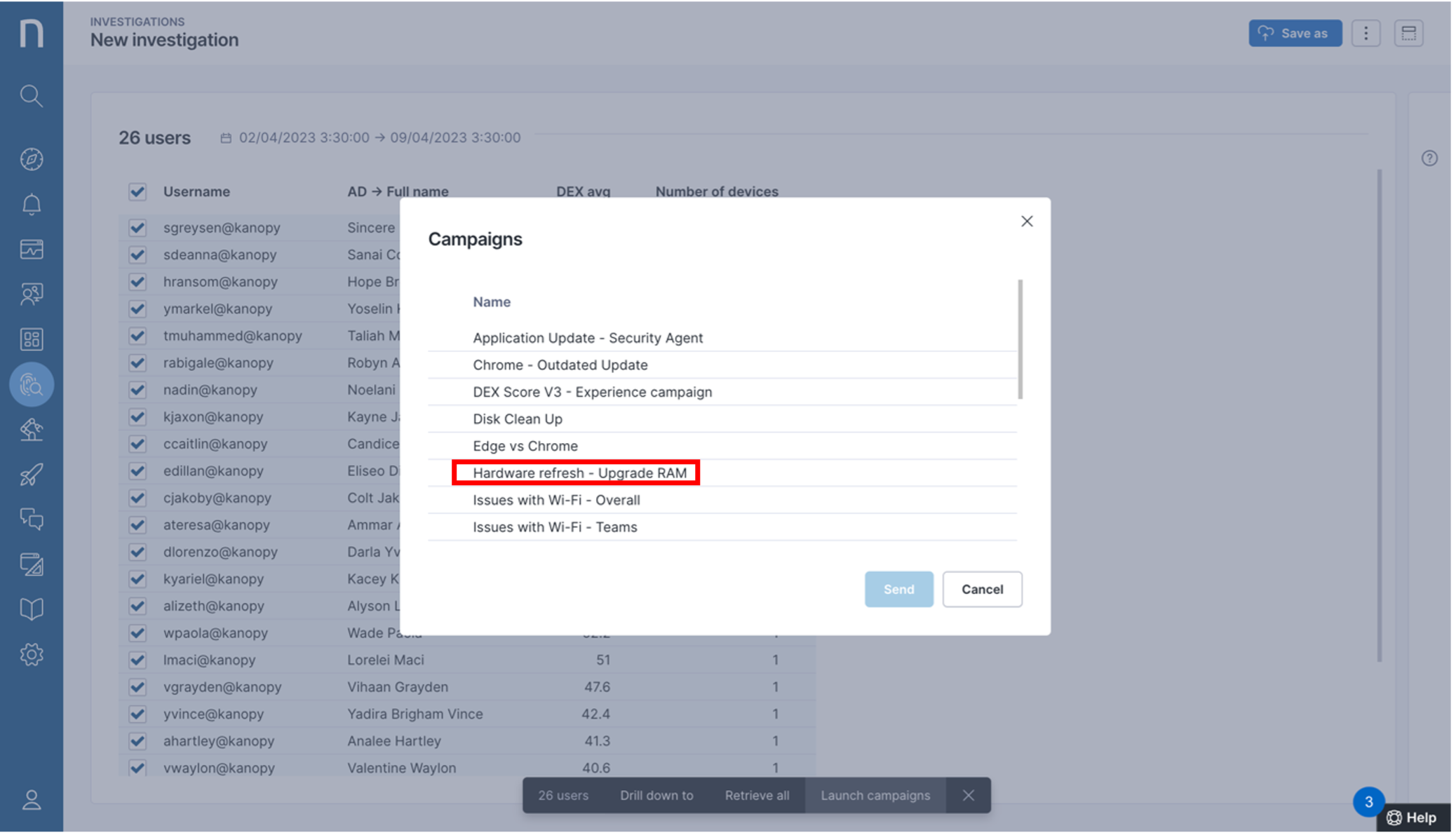
Step 16 :Click on Send, to send the campaign to all the users.
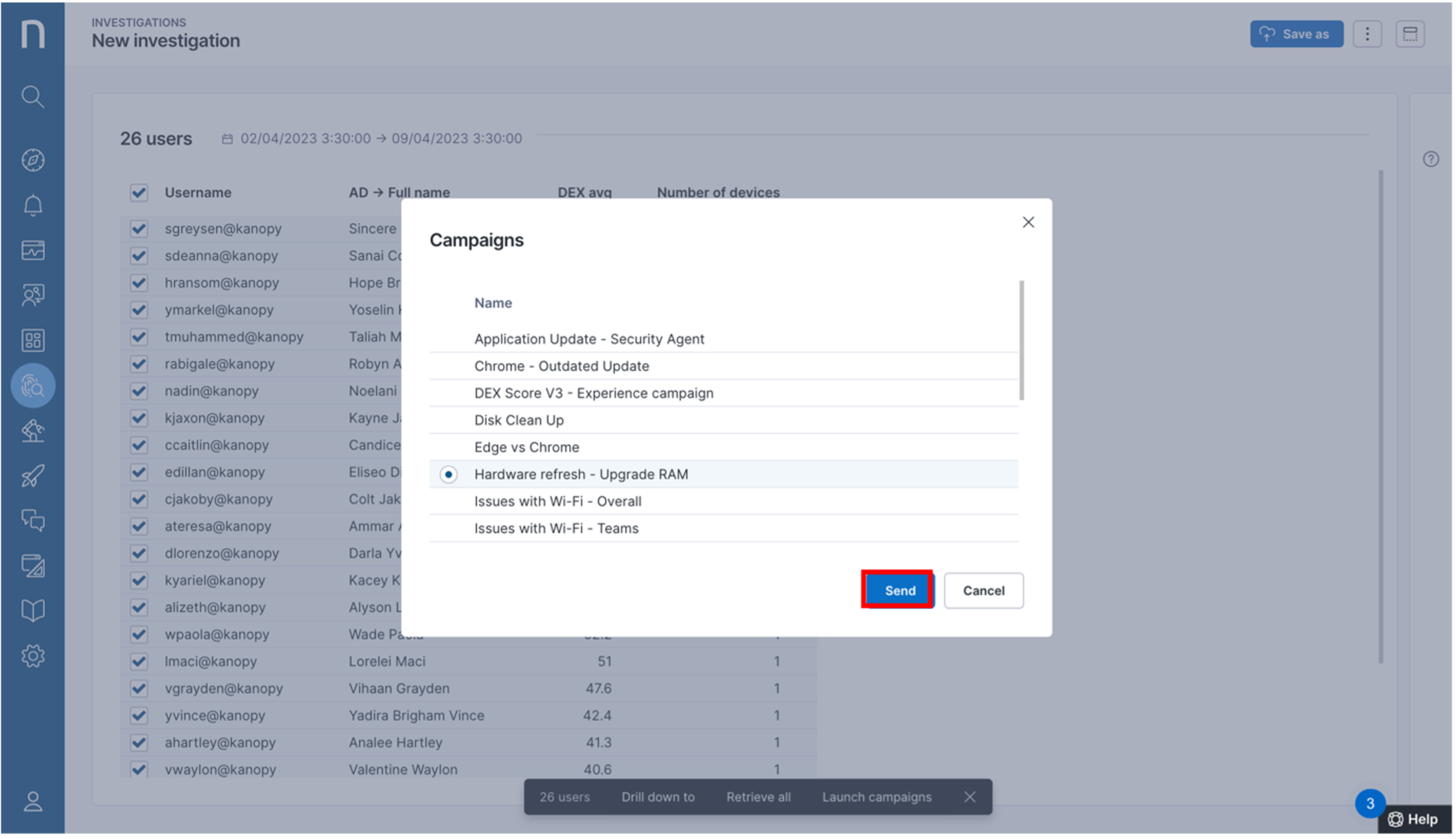
Step 17 : Click on Yes, send to all users to send the campaign to the
selected users.
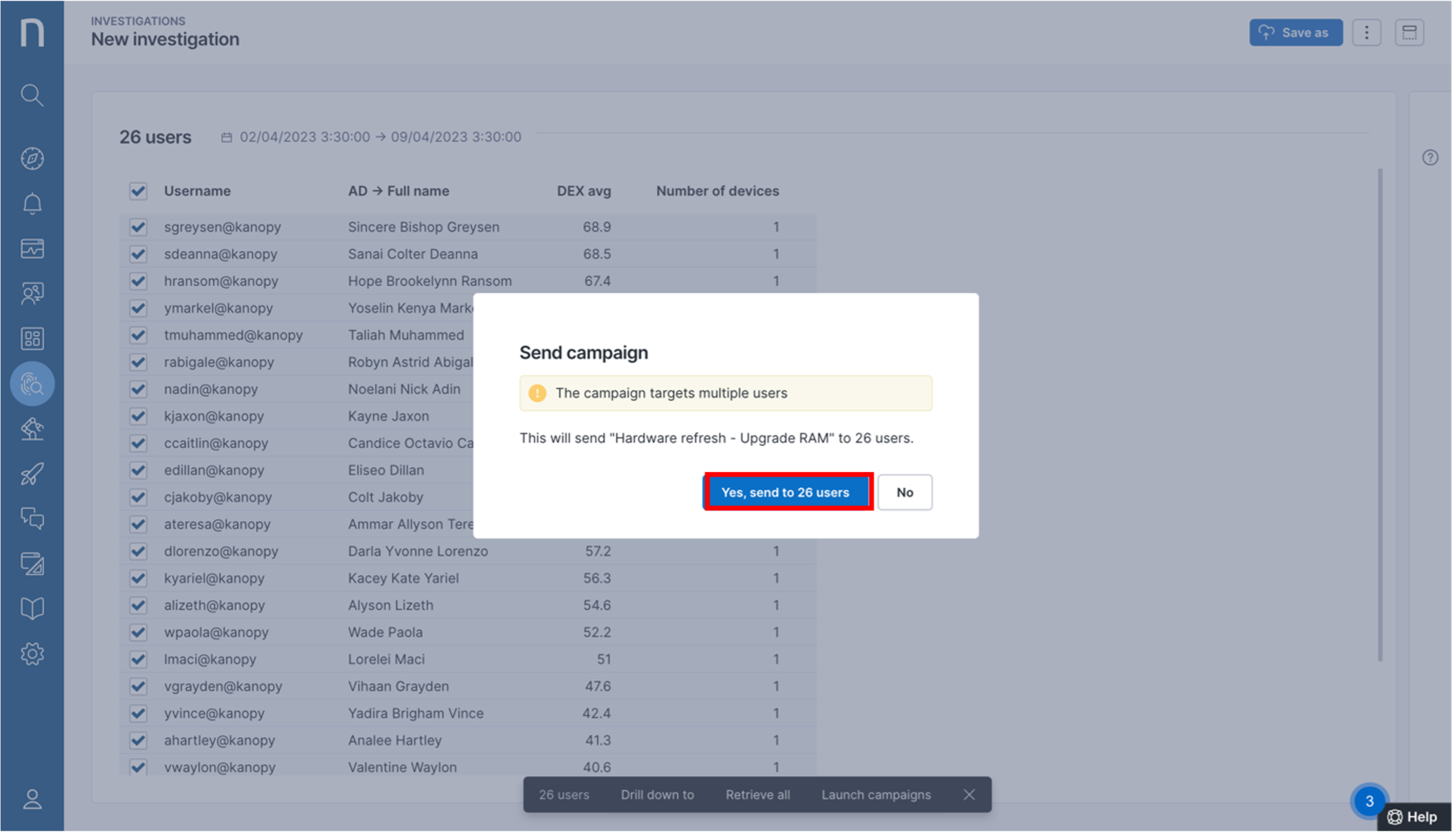
Step 18 : The campaign has been sent to the selected users.
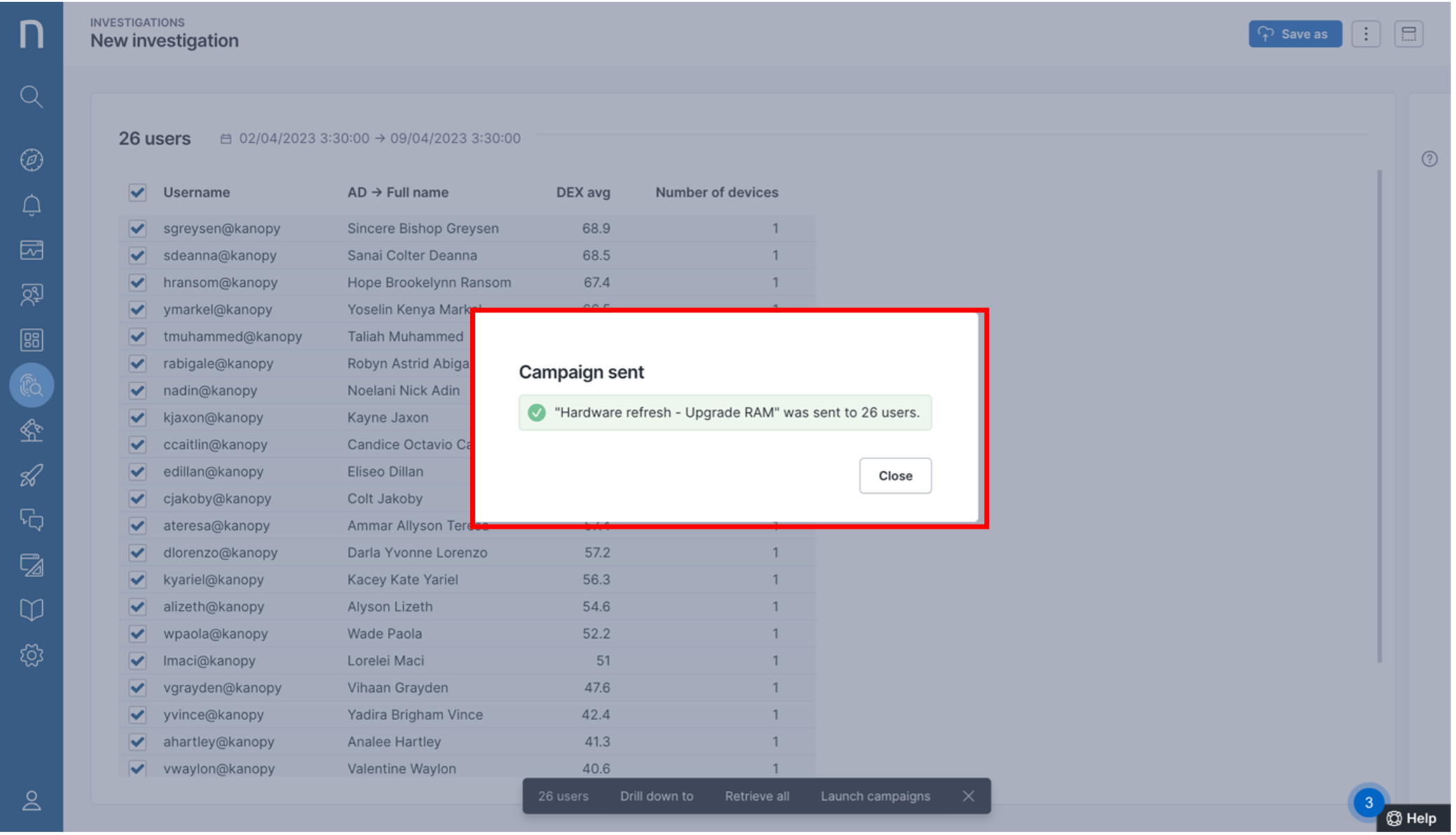
Proactively reaching out to employees for upgrades like this helps avoid future issues and improve overall employee sentiment and satisfaction. In addition this saves money by avoiding hardware replacements.
After employees receive their memory upgrade, you can check in to ask if they’ve noticed any performance improvement
Step 19: Now let’s see what this campaign looks like to the recipients.
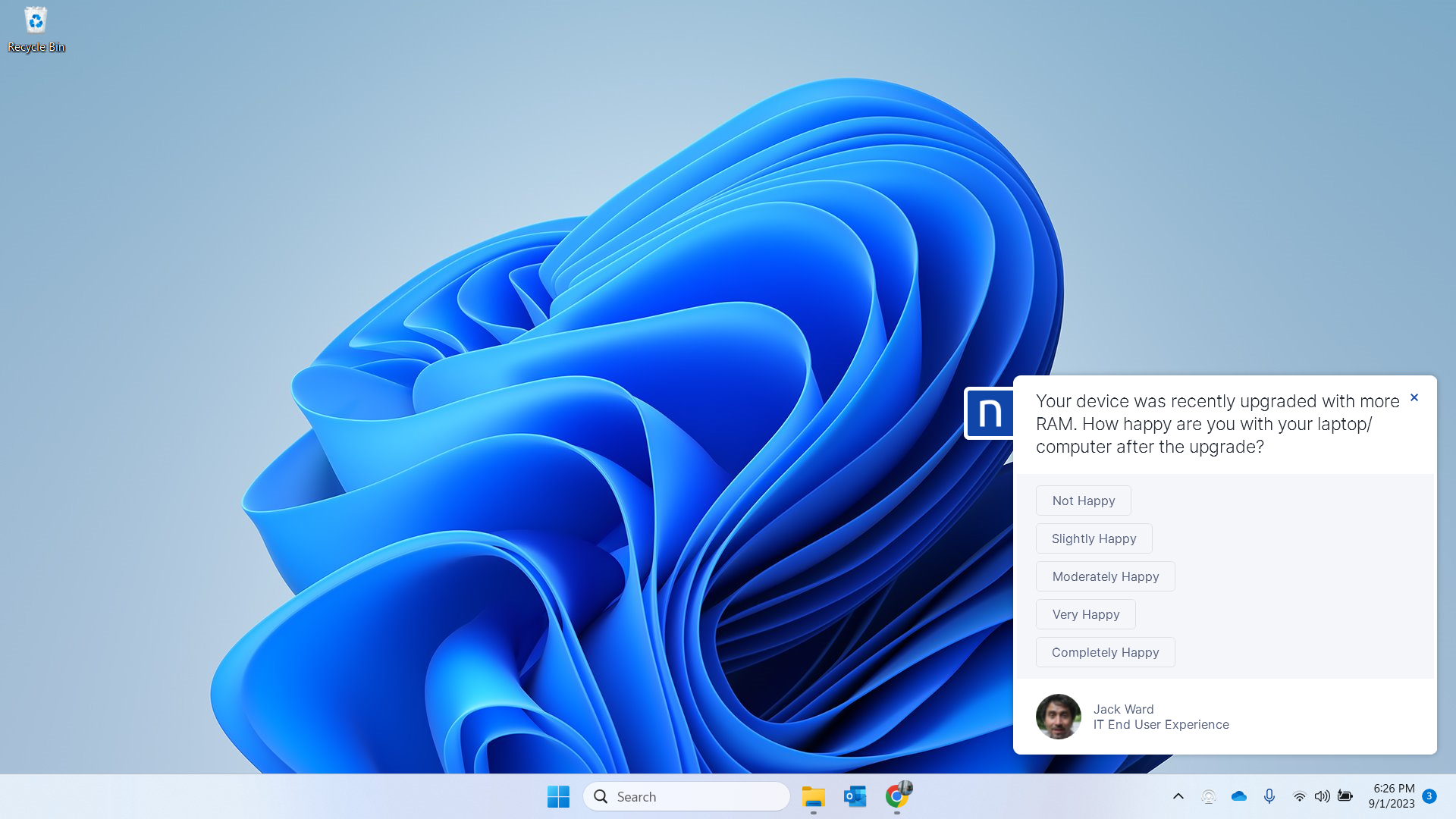
Direct employee feedback is crucial to determine the effectiveness of IT actions like remediations and upgrades.
This is how with Nexthink we can See, Diagnose and Fix hardware issues.
Ready to learn how Nexthink could help your team ? Request a demo today.