Windows updates are important for device health, performance, and security patches. Yet no update happens without issues. Sometimes, Windows fails to update on some devices within your ecosystem.
When a windows update does not happen, devices miss critical patches and updates, which can ultimately lead to performance issues down the line. Hence, it’s always recommended to perform a windows update in a timely manner.
How to Update Windows with Nexthink
In order to push a Windows update using Nexthink, you’ll first have to import the remote action Install Windows Update from the Nexthink Library. Once you have this library pack in your Nexthink instance, you can follow these steps to push a Windows Update with Nexthink.
Step 1: Navigate to the Remote Actions tab on the left panel and click on Manage remote actions.
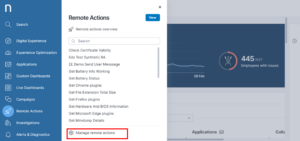
Step 2: Type “install windows update” in the search box to identify the Install Windows Update remote action.
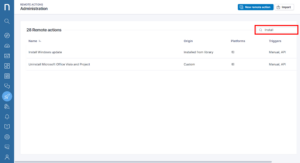
Step 3: Click on Configure to modify the remote action Install Windows Update with the necessary criteria.
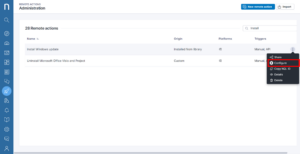
Step 4: Enable the Schedule option to schedule the deployment of your Windows update.
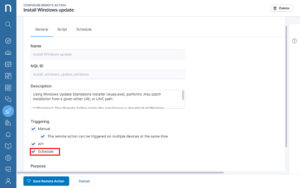
Step 5: In schedule tab, click on Add Schedule
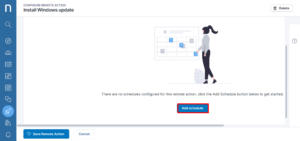
Step 6: Enter the Name and add the NQL query to fetch devices where the last windows update has failed.
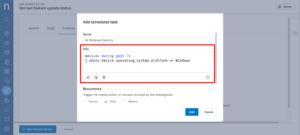
Note:
This step is possible only if you have imported, installed, and executed the remote action Get Last Feature Update to identify the status of last feature update.
Execute the Get Last Feature Update Status on all Windows devices prior to configuring the Install Windows update remote action. This allows you to identify which devices had a previous windows update that failed.
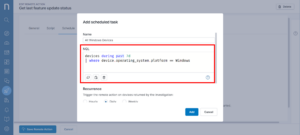
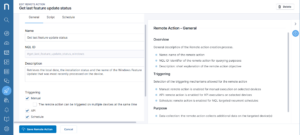
Step 7: Click the Script tab to configure the parameter HotfixSource with details of the Source for the Hotfix file and click on Save Remote Action.

Note: The Hotfix Source should be the Windows Update KB Article for installing the patches on the affected devices. This should be the .msu file.
With this, we have configured the remote action to update windows on the devices where Windows has not updated. Now you can run this remote action to successfully install Windows on all these impacted devices.
Related posts:
- How to Perform a Proactive System Cleanup to Improve System Performance with Nexthink
- Patch Problems Causing Windows Pain? Make it a Team Effort
- How to Ensure SCCM Client Compliance on All Endpoints with Nexthink
- How a company saved 32k hours of IT support and $1.6M on their Windows Migration