How To Improve the Performance of SaaS Applications using Application Transactions with Nexthink
SaaS Application Performance Monitoring, Series 2: Transactions
We have seen in the Series 1 of How To Improve the Performance of SaaS Applications using Nexthink on how Nexthink Application Experience could be leveraged to proactively monitor Page load times of Web Applications to improve user experience and application performance for increased business value.
Let us see in part 2 of this series how Nexthink could be leveraged to monitor Application Transactions.
Data collection primarily helps IT teams to characterize the performance of SaaS application, this measures and improves the employee experience. Monitoring the performance of application transactions is an effective way to improve the performance of SaaS applications.
Check out how we improve the performance of SaaS applications using Nexthink application tTransactions
A Transaction is an employee action or event in a web application which creates business value for the company. To know if employees can get things done with the applications they use, a service manager needs enough granularity to see if the employees can perform certain actions as efficiently as possible. These are actions specific to an application, which are important to monitor because it is through these actions that the business value is produced by the application.
Monitoring the Transactions help companies:
- Identify specific issues with apps and raise the issue to the SaaS vendor for enhancement, troubleshooting or support.
- Help monitor the performance and identify issues during UAT of specific modules before the apps are put into production.
When an organization rolls out any new application, Nexthink can configure application transactions and monitor the users and identify if the performance is acceptable or further actions are required during the UAT and observe the transactions to see how it’s performing.
The first step before you monitor a transaction that can improve the performance of a SaaS application is to Configure the desired application transaction, this is how we Configure a Transaction
Here, let us see how to monitor the Transactions for the SaaS Application Salesforce Lightning.
Step 1: Navigate to the Applications tab and click on Applications overview.
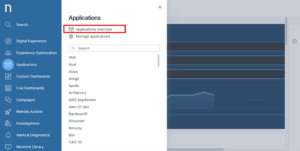
Step 2: Select the Transaction duration to See the transactions of all the SaaS application.
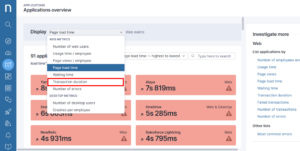
Step 3 : You can see that the Transaction Duration is high for Salesforce Lightning.
Let us see why, by monitoring the transactions of the SaaS application Salesforce
Lightning. Click on Salesforce Lightning.
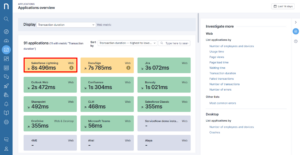
Step 4 : Click on Transactions tab to view all transaction details.
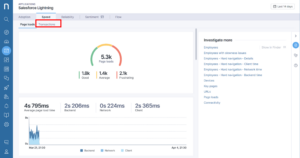
Step 5 : On the right-hand panel, under Investigate more we can do a detailed drill down on the Transactions.
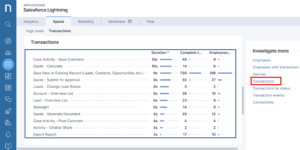
Step 6 : Select the Transaction name. Here we are selecting all the transactions for investigation.
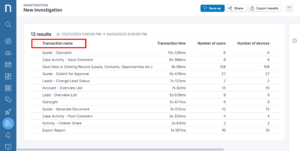
Step 7 : Click on Investigate to look at the transaction details of the displayed results.
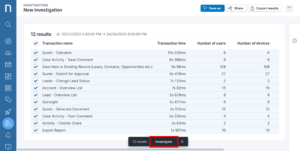
Step 8 : Here, you can see that the transactions are grouped in Bucket duration of 15 minutes. Select all the results and click Investigate and choose Devices in the object.
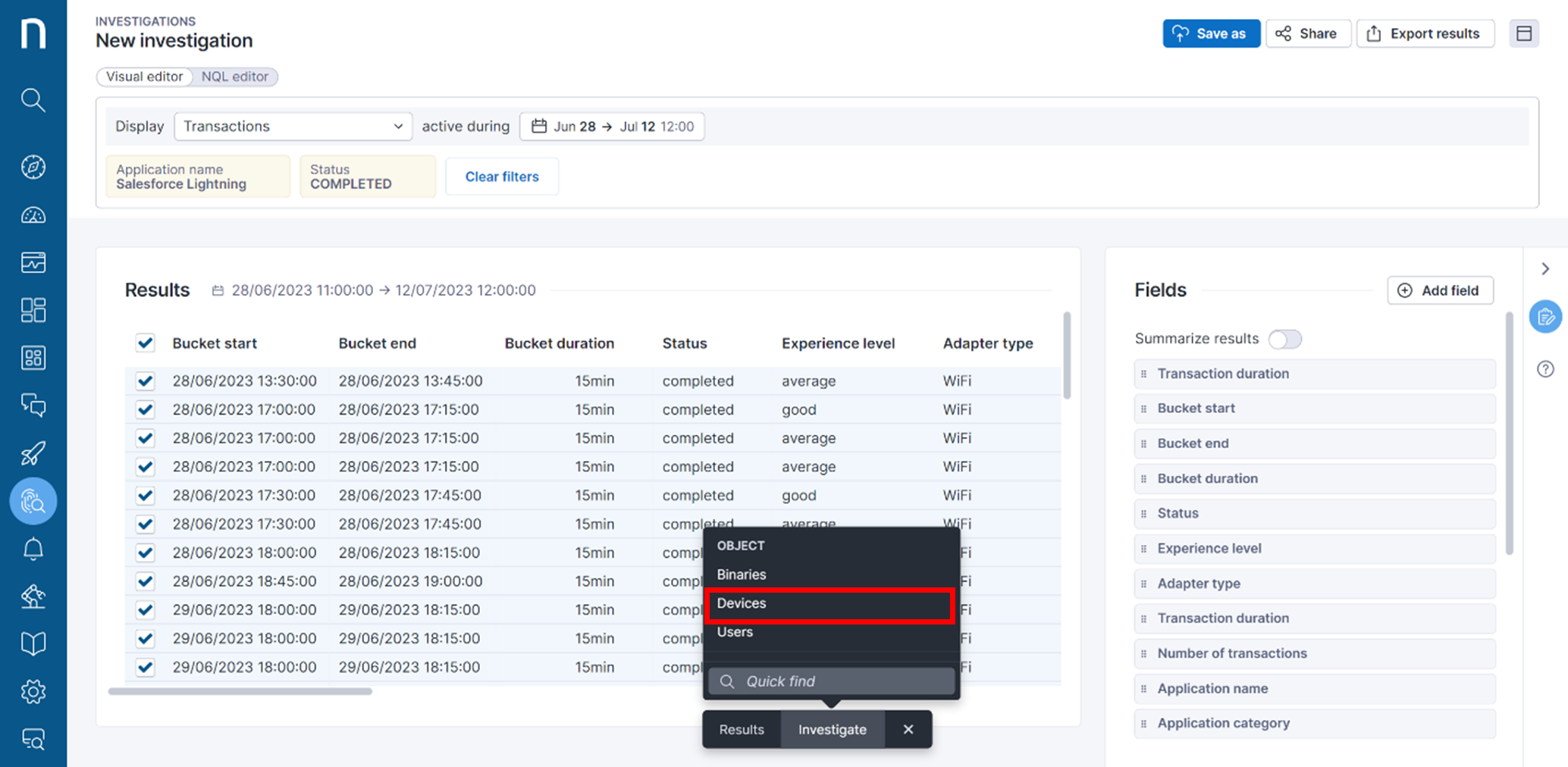
Step 9 : When you scroll to the right you can see that the Transaction duration is high for all the transactions,
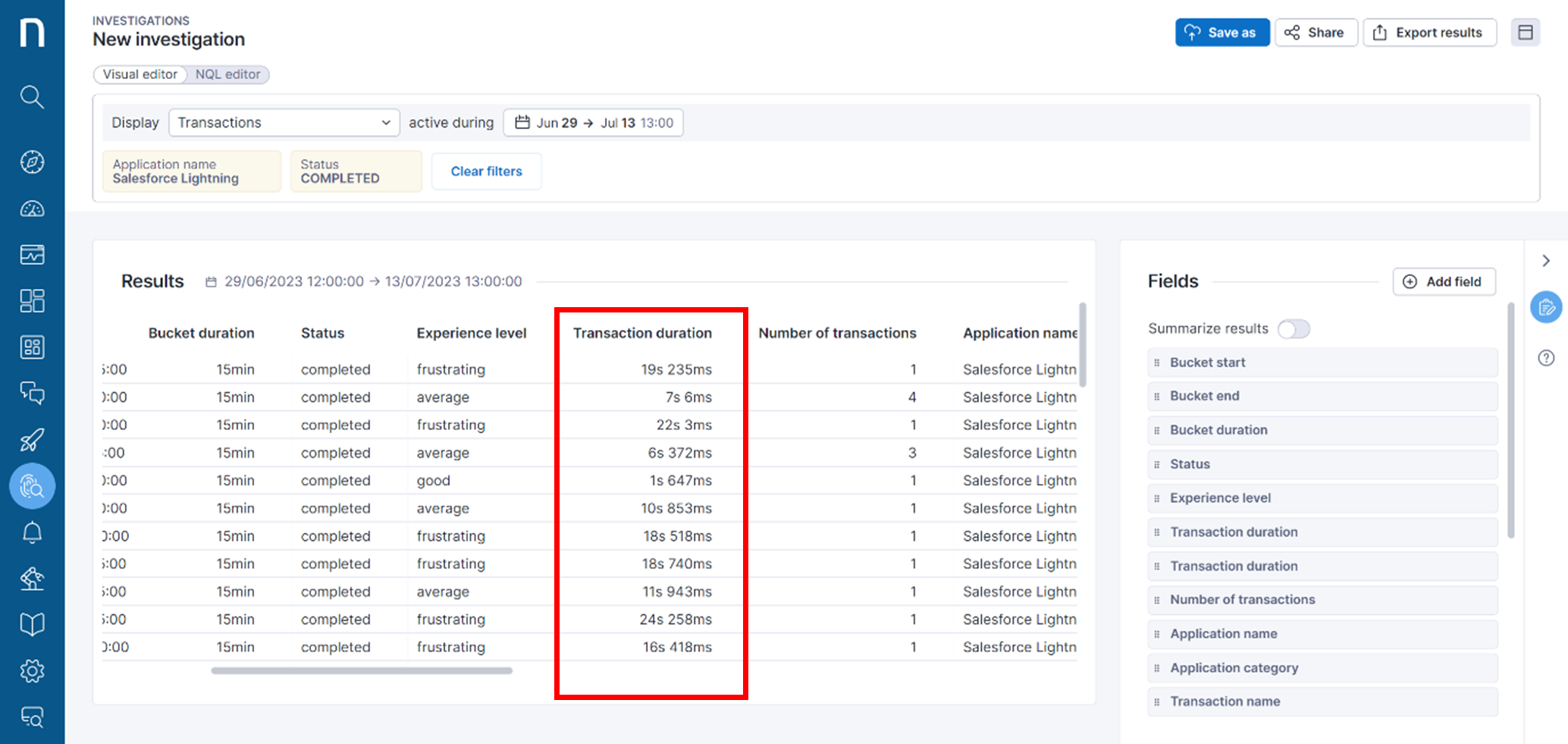
Step 10 : In order to analyse the reason, we must look at the Client time, Network time and Backend time. On the right-hand panel, click on Add field .
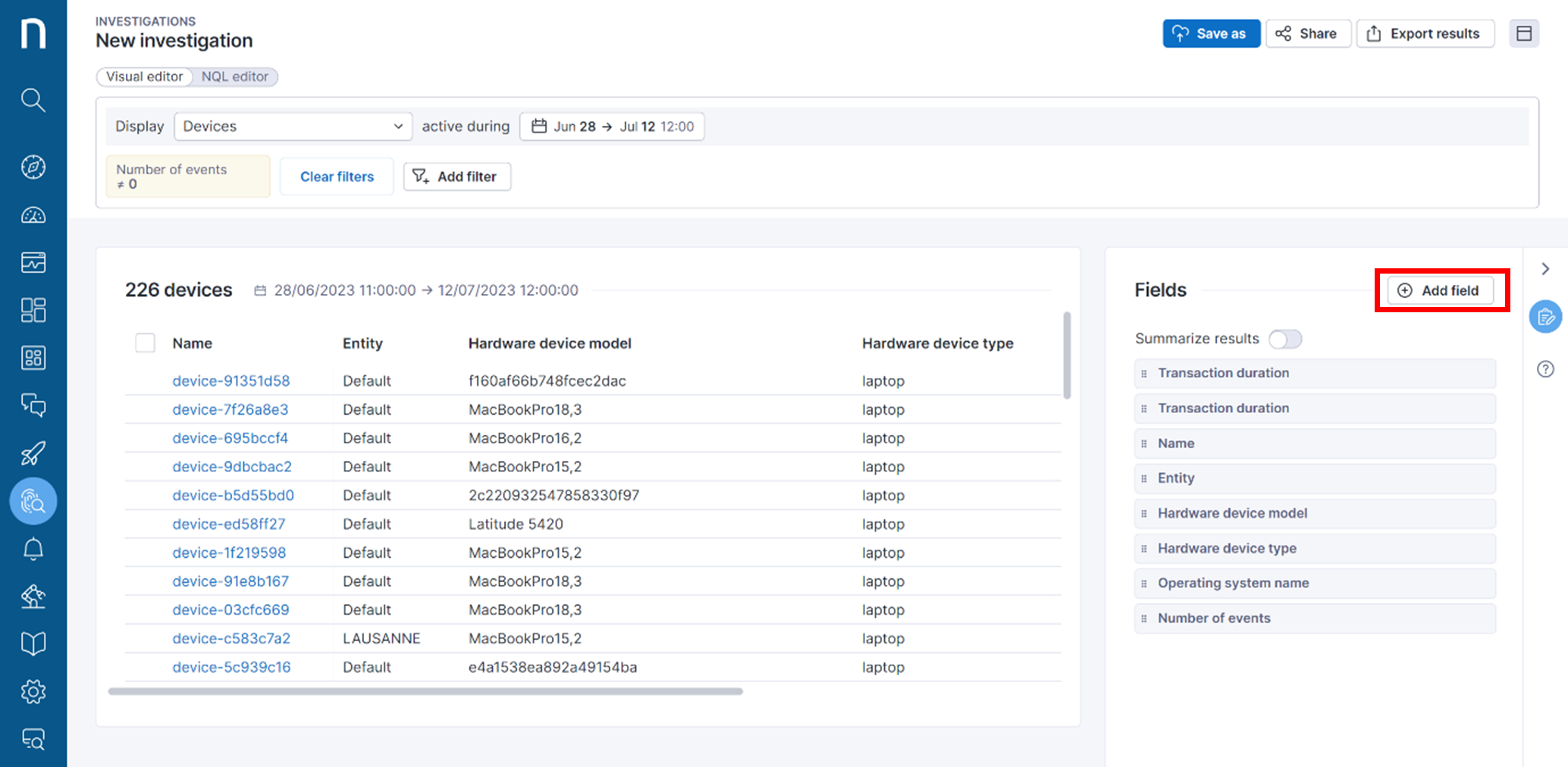
Step 11 : First, search and add the field Client time and click on Done.
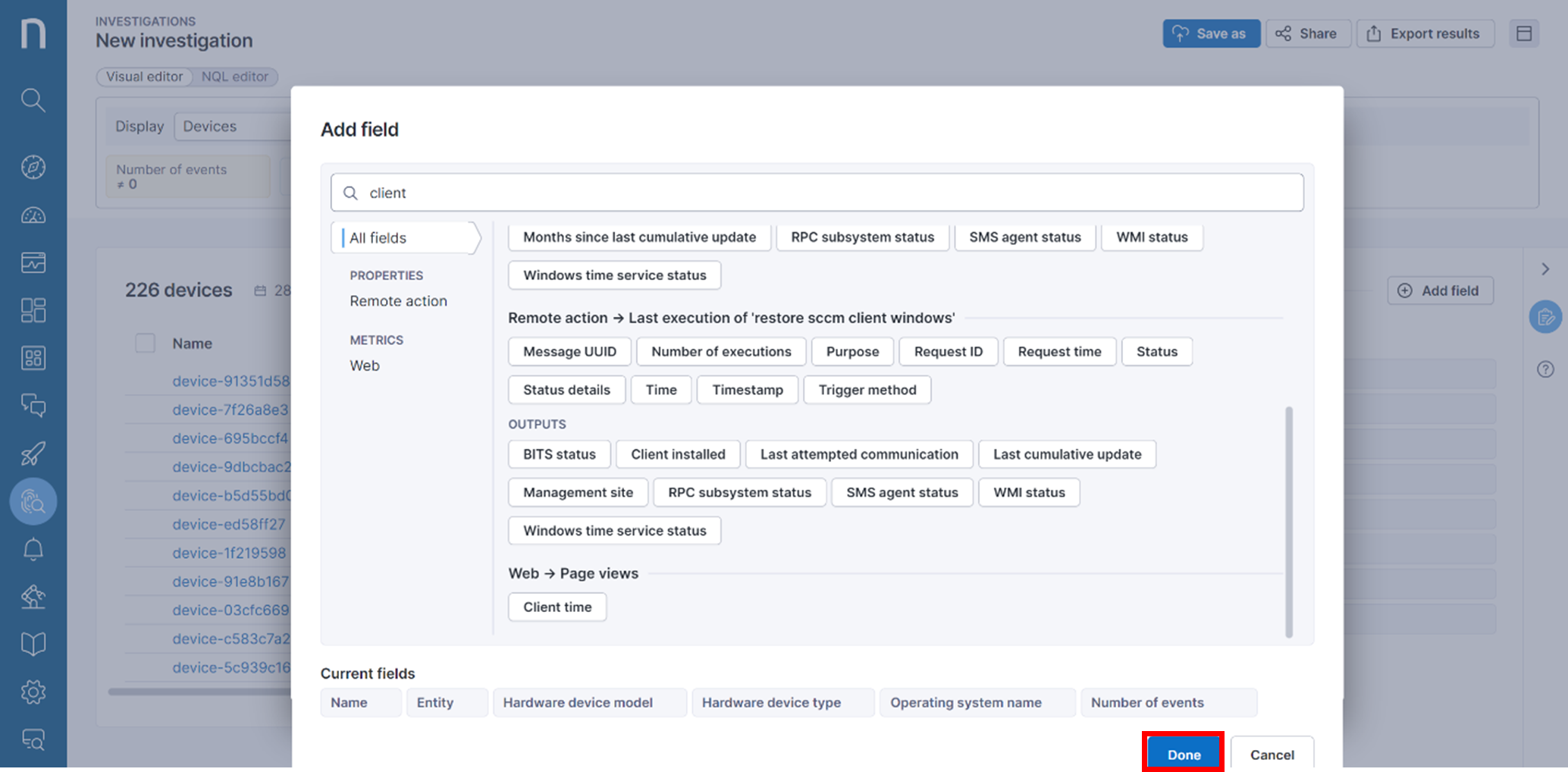
Similarly, add Network time and Backend time, each of these fields must be individually added
Step 12 : We can see that the network time is reasonably good, however the client time and backend time are high.
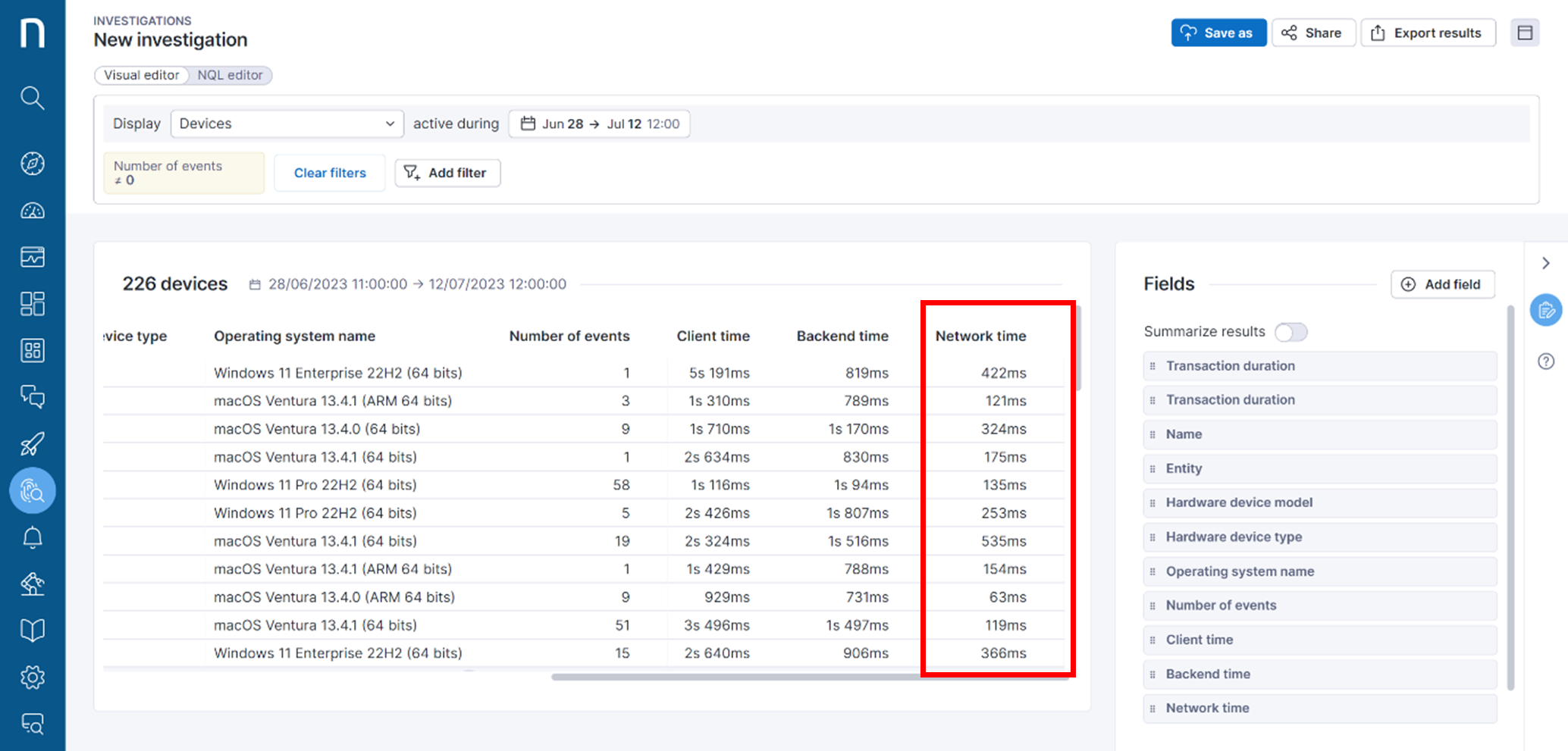
Step 13 : To further understand why the client time is high, on the right-hand panel click on Add fields and add DOM processing time. and click Done. (As shown in step 9)
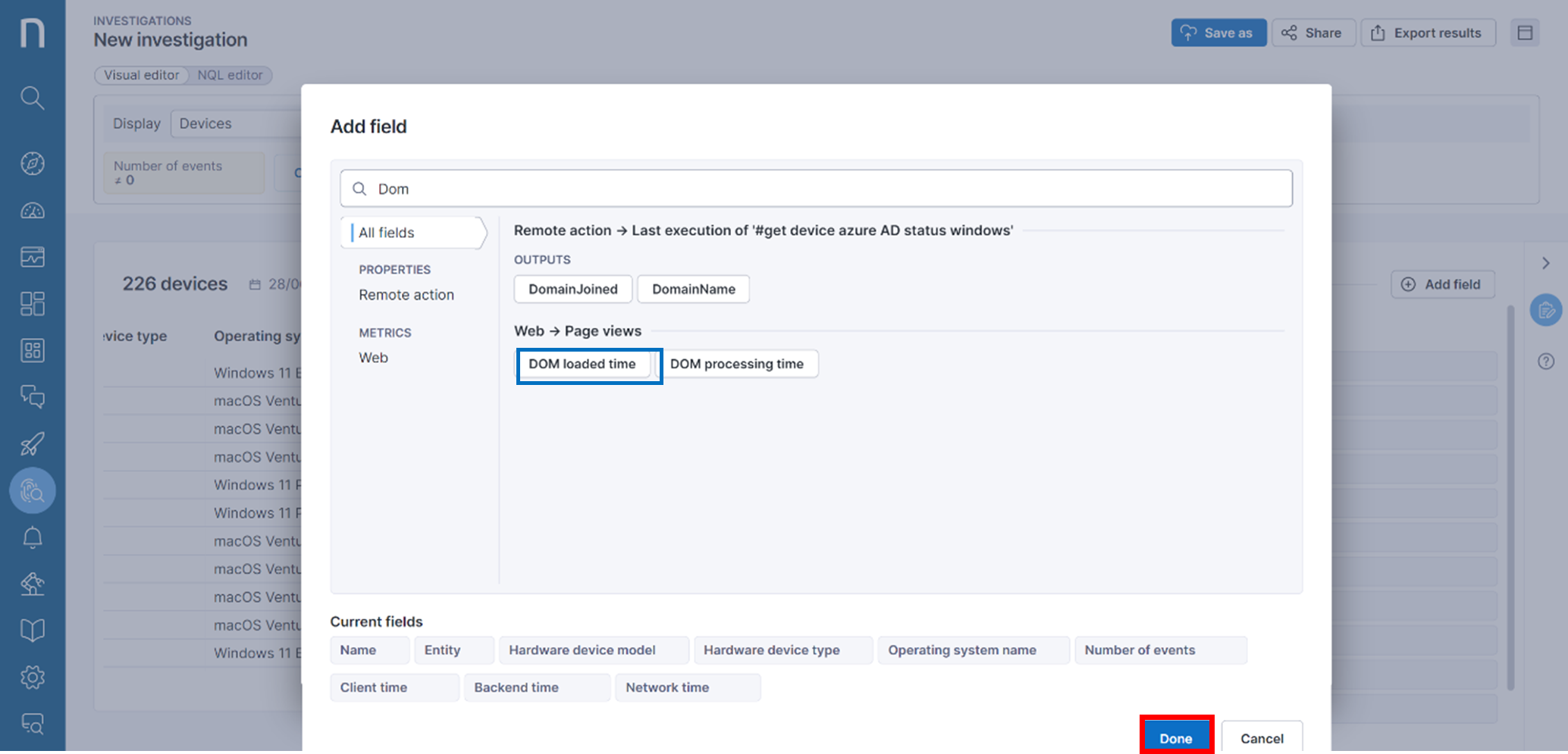
From the results we can see that the DOM processing time is high in the client side.
This shows that the transaction is under heavy processing, this need to be
optimized.
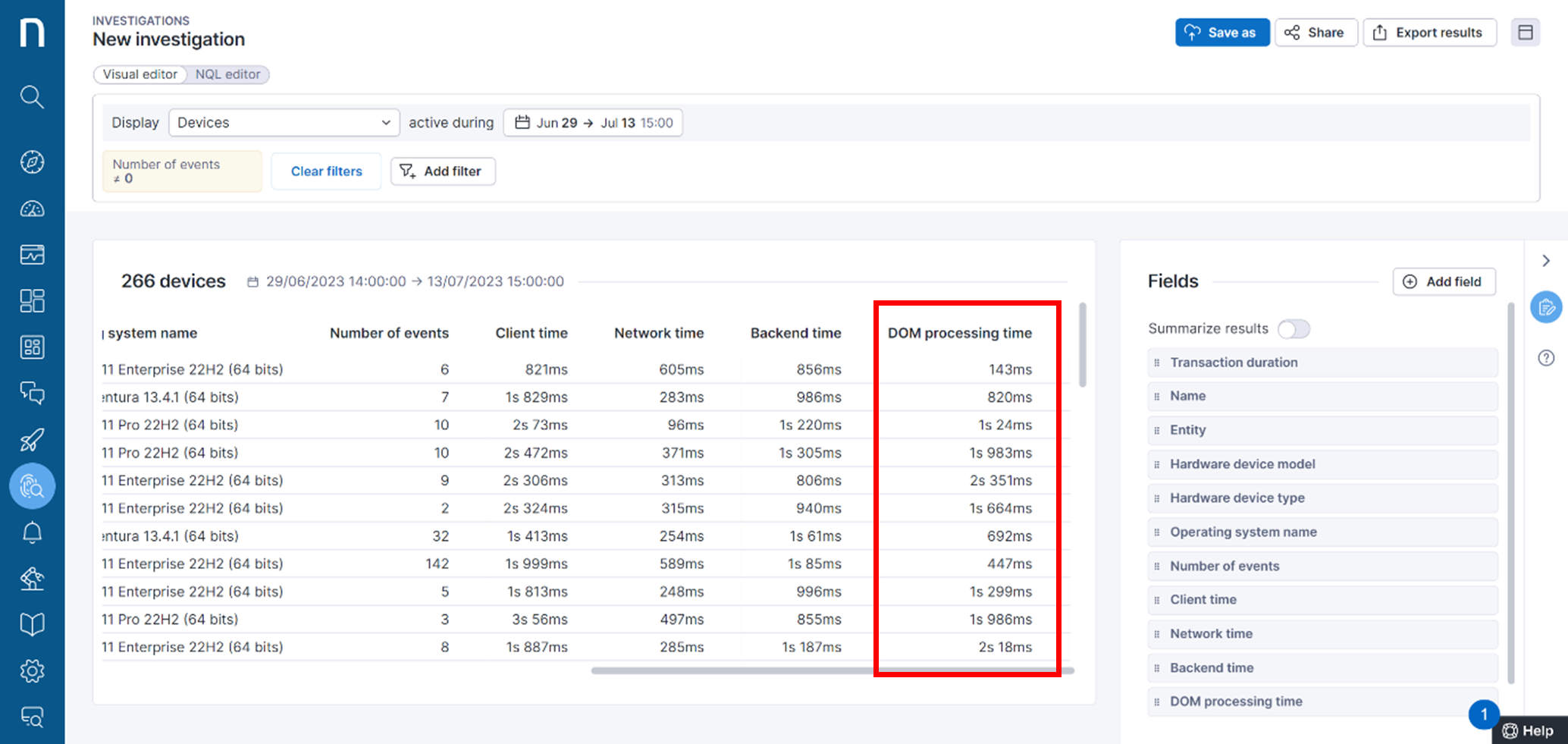
We can conclude that the application transaction is high due to slowness on the server side as well as the client side. This information can be sent to the Applications team for resolving the problem.
With this we can see how Nexthink helps to See, Diagnose and Fix the performance of SaaS Applications transactions.
Related posts:
- How To Improve the Performance of SaaS Applications using Nexthink
- Cleaning House – How One IT Team Saved $1.8M on SaaS Licensing
- Uncover How Your Employees Experience Their SaaS Applications in Real-Time