Hardware is one of the most important, and most expensive, line items in IT’s purview. Constantly refreshing and provisioning hardware takes time and can be a very manual process. And one of the most significant reasons for refreshing hardware is battery life.
Monitoring the health status of device batteries is crucial, and determining the health status can help maintain and extend the device lifetime in any environment. Battery life can be managed with a set power plan, and failing to do so can have a huge implications for the business: both in terms of loss of user productivity, and cost to the business.
That’s why Nexthink enables IT teams to proactively monitor their battery health in terms of:
- Malfunction of the laptops
- Laptops’ batteries in terms of capacity
- Identify batteries that need to be replaced and optimized based on the power settings of your devices.
- Change the power plan to optimize battery usage.
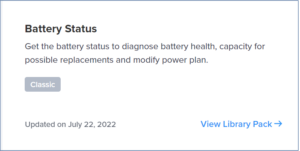
By following a simple process, your team can ensure the health of batteries across the enterprise, and take proactive actions to improve battery health and reduce the costs of hardware upkeep.
Battery Status Library Pack
Nexthink’s Battery Status library pack allows IT teams to proactively monitor and manage batter health with three remote actions.
- Get Battery Status: when you know that there are no secondary batteries used in the laptops of your environment, you can execute the remote action Get Battery Status to get the battery details
- Get Multiple Batteries Status: when there are laptops with secondary battery or if you are unsure about the status of primary and secondary battery usage, you can use the remote action Get Multiple Batteries Status to get telemetry data on both primary and secondary batteries
- Set Power Plan (remediation script): The remote action Set Power Plan helps you in change the power plan of the device to optimize battery usage
How to Execute The Remote Actions in Nexthink
Import the “Get Multiple Batteries Status” remote action from the Nexthink Library.
In the Nexthink Infinity Portal, you can use “Remote Actions >> Manage Remote Actions” to find and manage all remote actions available.
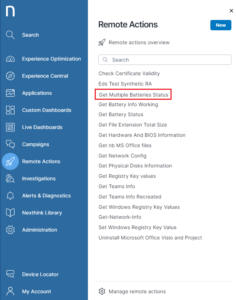
In the Schedule tab, execute the remote action on all the laptops. You can set this remote actions to fire at specific times or intervals, such as daily.
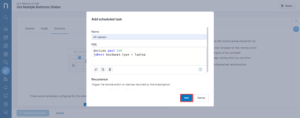
Live Dashboards
Once the remote action is executed daily, you can create a Live Dashboard to monitor the data collected by the remote actions.
These dashboards can be customized depending on your environment and needs. For example, if you tried to capture all the information provided by the “Get Multiple Batteries Status” Remote Action, you may set up a dashboard that includes vital KPIs like the one shown below:
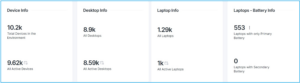
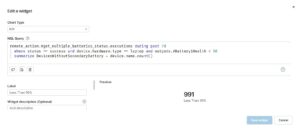
You have a range of other widgets available to capture different views on the data you collect.

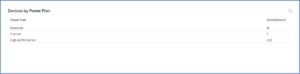

Based on this data, you can make informed decisions on when to replace device batteries. As a standard practice you can use the Set Power Plan remote action to set the power plan to a desired value to maintain compliance.
Learn more about the Nexthink Library here.
Related posts:
- Your MS Teams Rollout Needs Specific Help—Not General Guidance
- What Your IT Chatbot Can Look Like Running on Full Power
- 8 Websites Every End-User Computing Professional Needs to be Visiting Daily
- Paul Hardy (ServiceNow): The Changing Role of IT