Automation and orchestration present huge opportunities for business efficiency, time optimization, and cost savings. With Nexthink Flow, EUC teams now have the power to orchestrate full end-to-end automations that eliminate repetitive manual work and drive employee productivity.
But with so many opportunities at your fingertips, it can be hard to know where to begin. Flow is a powerful orchestration engine, with incredible flexibility designed to fit diverse business needs. Don’t get caught in analysis paralysis, use the preconfigured workflows available for free to customers in our Nexthink Library. Read on to learn more about use cases available in the Library to help you start saving time and money for your business quickly.
1. Resolve Device Issues with MECM (SCCM) Agent Health Workflow
MECM (formerly SCCM) keeps everything running smoothly, but what happens when the MECM client falls out of its desired state? You need to be able to verify that the MECM client is present on all devices and ensure the stability and connectivity of the agent. When issues with the MECM agent arise, they can be incredibly time consuming to solve.
Eliminate manual MECM troubleshooting with an end-to-end workflow automation that monitors, in real time, MECM client presence, compliance, and stability across your entire environment. If issues arise, Nexthink Flow checks for the root cause of client failures and applies remediation. A ticket is only raised when all checks for common causes have been exhausted.
Flow not only automates these actions, but allows you to program the entire process, including wait times and decision trees, in our intuitive low code editor, so your team only needs to get involved when all the usual fixes have already been tried.
Watch the 2-minute demo of the use case l workflow here:
2. Reduce License Costs with Automated License Reclamation Workflow
License reclamation can lead to quick and easy cost savings. But, finding out which users are not using their software and confirming that with those users can take up a lot of time for your teams.
With Nexthink Flow, automate this entire process from start to finish – from identifying which users haven’t utilized a given software in a given timeframe to uninstalling the software and removing the user from the Azure AD group. This workflow can potentially save hundreds of thousands of dollars without any time spent for you or your team.
Use API Thinklets to check if a license is assigned to the device, and at the end of the workflow, to remove users from the group and uninstall the application. You can also leverage Campaign Thinklets to automatically send an Engage campaign to the selected users to confirm that they no longer need the application.
Once configured, Flow can automatically identify devices with the given software where usage is below a chosen threshold, communicate with those users to confirm they no longer need the software, and remove the software from the device and the user from the group in Azure AD. For documentation, you can also program Flow to open a closed ticket in your service management tool.
Watch the 2-minute demo of the use case here:
3. Ensure Stability with OneDrive Continuity Workflow
OneDrive is key to employee productivity, but frequent stability and network connectivity issues plague OneDrive’s overall service reliability. These issues can lead to loss of data, productivity blockers, and outages. Often, employees experiencing OneDrive issues cannot access files and folders, preventing them from getting any work done which, in turn, leads to urgent service desk tickets.
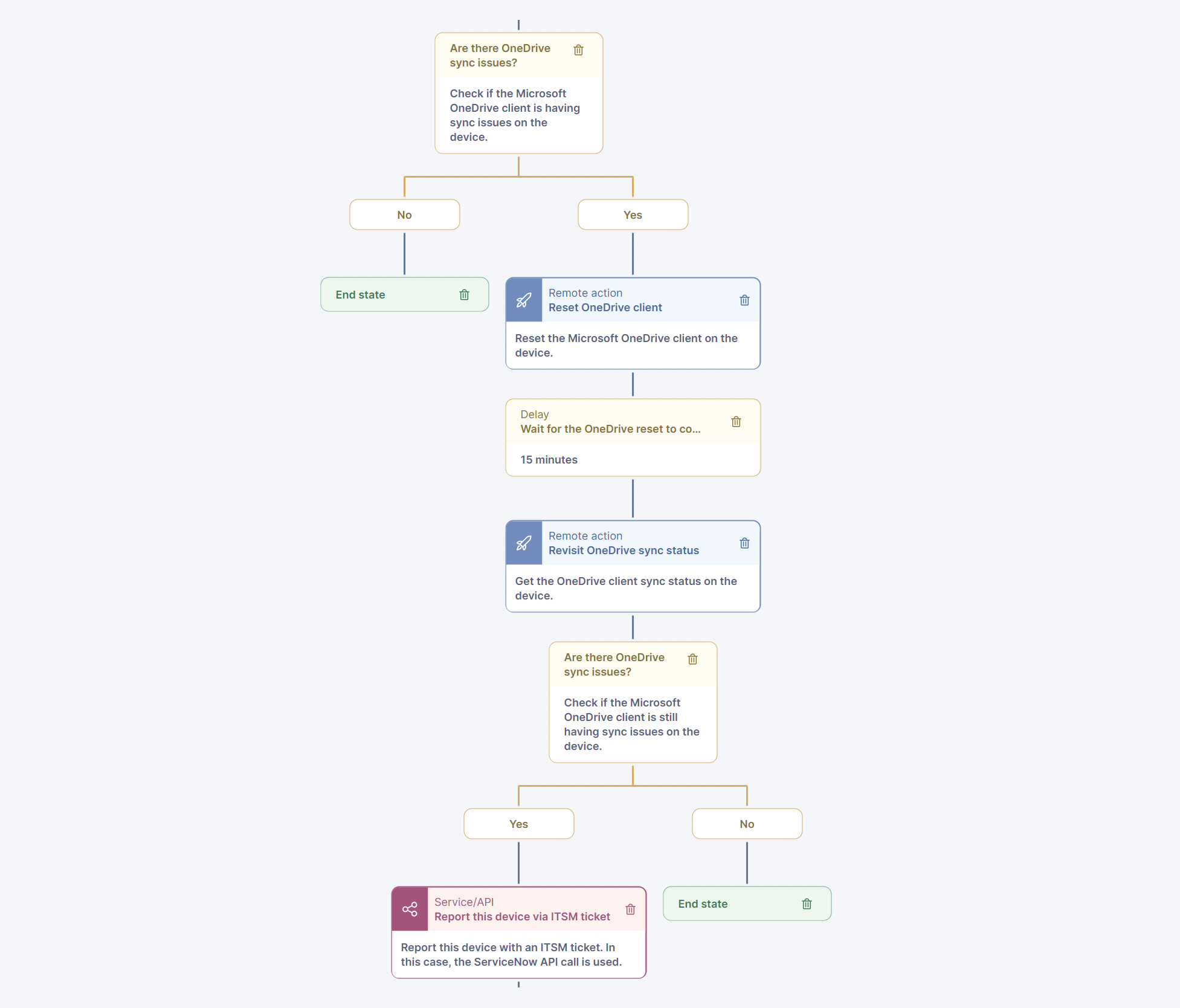
This workflow aims to help resolve common OneDrive issues like missing OneDrive clients that can’t sync. Implementing this orchestration will reduce the amount of time your Service Desk and your EUC team need to spend on OneDrive tickets, by automating the troubleshoot process and running through the most common fixes. This workflow also leverages Nexthink Employee Engagement to communicate with employees before resetting their OneDrive.
With Flow, you can automate the continuous monitoring and management of OneDrive, from retrieving status, repairing OneDrive, and resetting one drive, with employee communication included in the automation.
4. Enforce Reboots with Windows Update Restart Workflow
What if you never had to chase down users who refuse to restart their devices when it’s time for an update? Sounds like a pretty nice hypothetical – but it can be reality with this prebuilt workflow. As any EUC professional knows, when users neglect to update their devices this can result in a whole host of potential compliance and performance issues. While Microsoft may send reminders to the user about the need to restart, this often isn’t enough, especially for timely patch updates or security risks.

This workflow triggers a restart process across any targeted groups of devices automatically identified as pending a restart due to a Windows update. Flow can be configured to retrieve Windows Boot information and if a device needs a reboot, send a campaign to ask users to restart with an option to delay for 24 hours up to three times. If the device still fails to reboot, Flow can force the reboot and verify that the update took place.
Remove the manual chore of checking for device reboots after updates from your engineers to do list. Automate the entire process from start to finish with this workflow in Nexthink Flow.
5. Support Endpoints with Intune Agent Continuity Workflow
Microsoft Intune is a cloud-based endpoint management solution, largely involved in managing access and deployment to devices in the estate. This vital piece of IT software keeps endpoints running smoothly, in compliance and in their desired state. However, when issues occur with the Intune Agent, it can have a knock-on effect, creating issues that are very difficult to troubleshoot.
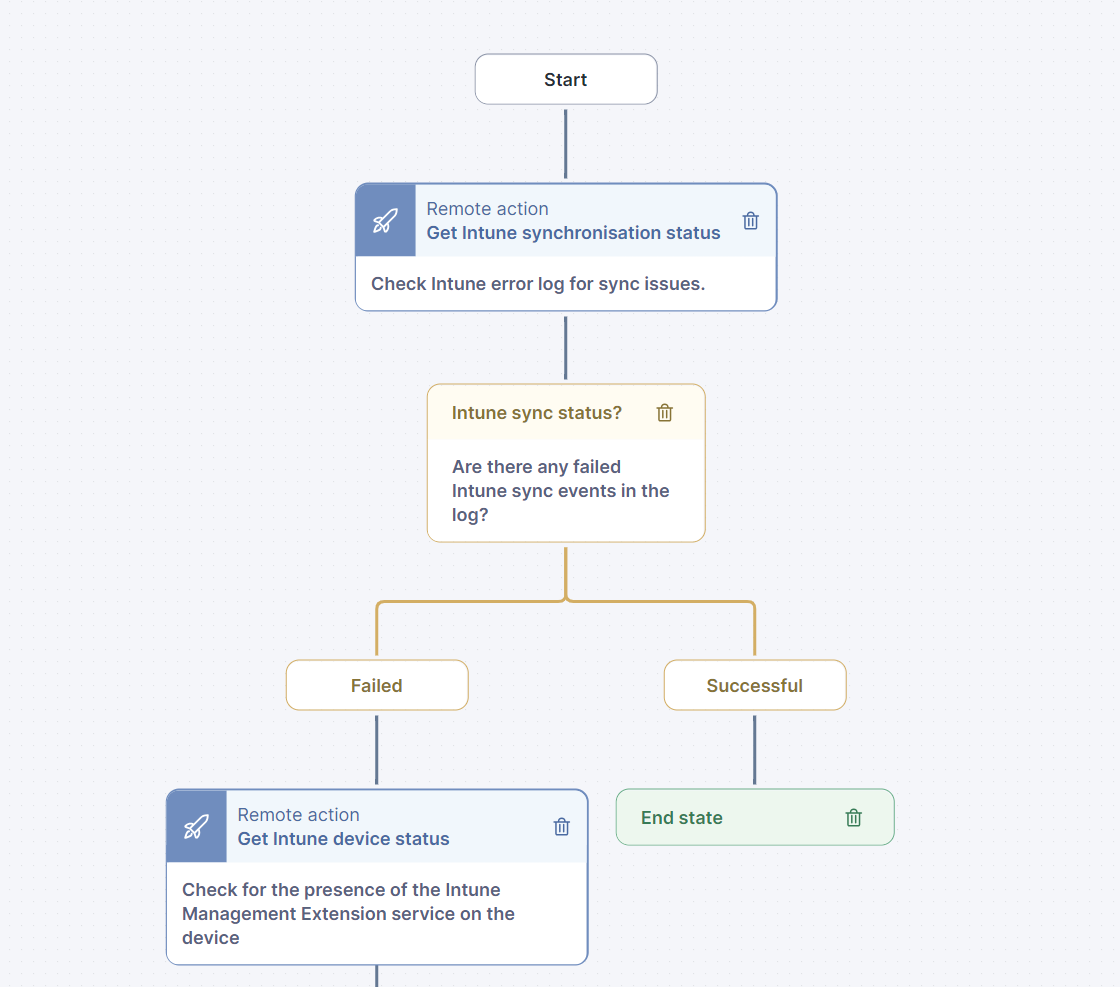
If the Intune Agent is out of compliance, or if there is a problem between the client and Intune, it may become impossible to deploy applications, which can in turn lead to missing software incidents and devices drifting out of desired state, leading to a whole host of unexpected issues and security risks. These issues can be difficult to troubleshoot, leading to time wasted for you and your team.
Nexthink Flow gives you your time back by proactively monitoring Intune Agent Continuity and remediating the most common cause of issues – lack of policy synchronicity – without human interaction. Flow can be configured to fetch Intune status, set service information, restart service, invoke Intune policy sync, and fetch client diagnostics.
Schedule to run automatically in a given time frame (once per week on a Tuesday for example). A ticket will only be raised if the full orchestration flow cannot resolve the
issue.
Orchestrate Your Most Pressing Use Cases
Nexthink Flow can be applied to automate so many of your recurring and complex tasks. These use cases show only the tip of the iceberg of Flow’s capabilities. The average time saved per workflow is 3,796 hours per year across 100,000 devices. What could these 5 workflows achieve for you? To learn more, request a demo today.